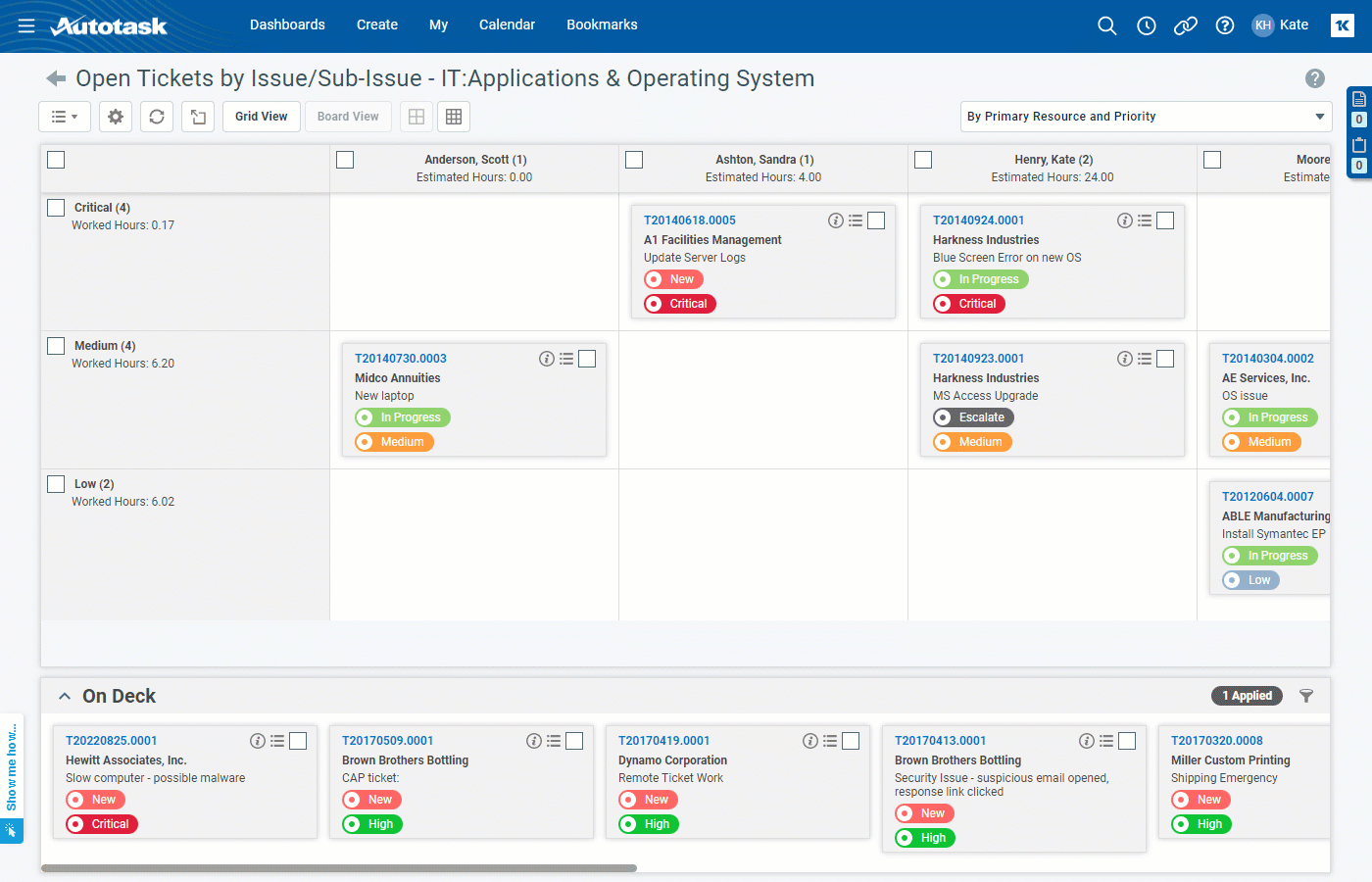About Boards
What are Boards?
Boards are a way of organizing tickets into a Kanban-style layout grouped into columns and rows by preset criteria. You can directly interact with them by dragging the tickets between columns and rows. Boards are accessed through ticket widgets and ticket widget drill-in grids, and the My Workspace & Queues page. They are available for widgets that appear on the main dashboards. They are not available for widgets that appear on the Organization pages or in the Client Portal.
In the example above, the columns of the board are organized by primary resource, and the rows are organized by priority. Each ticket is on a "card". There is one ticket per card. Cards show a specific set of fields from each ticket. A "cell" on the board is the is the space where the row values and column values intersect. In the example above, cards for tickets with the same primary resource and priority appear together in the same cell on the board. When you move a card from one cell to another, the ticket on the card inherits the values from the row and column it is moved to.
Boards can have an On Deck section at the bottom, with a filtered set of tickets that can be moved onto the board. In this example, tickets without a primary resource appear in the bottom On Deck section. Tickets can be moved from the On Deck section to the main board. When tickets are moved, they inherit the values of the cell that they are moved to, in this case, a primary resource and a priority.
NOTE Boards can have a maximum of 100 cards (tickets) and 25 columns or rows. If you try to view a board with data that would exceed one of those values, you will be required to select a different board or to return to the grid view.
How to . . .
Once configured, active boards are available on ticket widgets and can be seen by anyone with permission to view ticket data.
To be able to move cards within a board, you must have Can edit tickets by moving cards on boards (requires Ticket: Edit permission) permissions. To configure new or existing boards, you must have Can add/edit boards permissions. Refer to Board Permissions.
Boards are created and managed in the Admin area of Autotask. Refer to Managing Boards and Cards and Adding and Editing Boards.
IMPORTANT If you do not see the Left Navigation Menu > Admin > Admin Categories > Features & Settings > Service Desk (Tickets) > Boards option, you will need to edit your security level to include Can add/edit boards permission. Refer to Board Permissions.
You can have up to 10 different card layouts available for association with a board. Card layouts are created and managed in the Admin area of Autotask. Refer to Managing Boards and Cards and Adding and editing card layouts.
IMPORTANT If you do not see the Left Navigation Menu > Admin > Admin Categories > Features & Settings > Service Desk (Tickets) > Boards option, you will need to edit your security level to include Can add/edit boards permission. Refer to Board Permissions.
Boards can be assigned to specific widgets or selected from a drill-in grid. A default board can be assigned to a widget, or users can select a board to use with the Board View. They are visible in the drill-down grids of tickets. The board view is also available on the My Workspace & Queues page. For more information, refer to Using Boards, Board settings (all widget types) and The My Workspace & Queues page.
With the appropriate permissions, you can click and drag one card at a time to change the column or row it appears in. Changing the column or row will cause the ticket on the card to inherit the values of the new column or row. For more information, refer to Using Boards.