Notification emails
Autotask is tightly integrated with email. It will generate outgoing email messages that inform stakeholders when certain events happen, and process incoming emails and convert them to tickets, tasks, notes, or time entries.
It is best practice to configure Autotask so the processing and generation of emails is completely automated.
- You can determine which emails are converted to Autotask entities by filtering the ones that are forwarded to an Autotask mailbox. Refer to Incoming email processing.
- You can select who will receive a notification email by selecting recipients based on their role in a given process. Refer to Role-based notification recipients.
- You can create standardized communication messages that are selectively sent in a large number of situations. Refer to Notification emails.
- You can determine who will be the apparent sender (and Reply to: addressee) of the email communication. Refer to Selecting a notification sender.
- You can automate the sending of notifications for almost any conceivable circumstance. Refer to Autotask workflow rules.
All these processes should be viewed as a system and configured together. Administrators and managers should design when a message is going out, who will receive it, what the body of the message looks like, and who appears as the sender. Manual notification is always possible, but should be the exception.
IMPORTANT More is less! Customers are inundated with messages. Send only messages that are really necessary, and make them stand out visually.
What are notifications?
Notifications are email messages generated in Autotask and sent to resources, customer contacts, and others when specific events occur.
What triggers a notification?
Notifications can be triggered in one of the following ways:
- By a workflow rule. One of the functions of workflow rules is to notify stakeholders of certain events. Refer to Adding, editing, and copying workflow rules.
- By a default notification setting. A number of entity pages allow individual users to create default notification settings. These settings apply only to the user who created them and are persistent for each entity, but they are deleted when the user resets their settings on their Profile page. Refer to Configuring default notification settings.
- By a contract notification rule. You can configure contracts so that a notification is sent when block, retainer, or per ticket purchases are expiring. Refer to Notification Rules.
- Manually. Many Autotask pages contain a Notification section, tab, or panel where you can manually select notification recipients and notification templates, and generate a notification email. Refer to Generating a manual notification.
TIP It is a best practice to automate notifications using a combination of role-based recipients and workflow rules.
Where does the content of the email come from?
The content of the notification email is based on notification templates. Notification templates are like form letters that determine the content and layout of the email that Autotask sends out, and contain information that is pertinent to the type of event that triggered the notification. Most templates contain not only text but variables that pull data right out of Autotask.
For information on how to create and manage notification templates, refer to Notification templates.
Who can you send a notification to?
Notifications can be sent to named individuals, including resources in your Autotask instance, customer contacts, and, by manually entering an email address for the recipient, anyone else. Refer to Generating a manual notification.
They can also be sent to role-based or dynamic recipients, like the respective Account Manager or Primary Resource, whoever that is in the current context. Refer to Role-based notification recipients.
Who can appear as the sender of a notification email?
The apparent sender of a notification email is not necessarily the individual team member who causes the notification to be sent. Refer to Selecting a notification sender.
How do you know if somebody was notified?
Read-only versions of all notification emails are stored for 30 days on the Notification History page. Refer to Notification history.
Best practice recommendations
An email is not always the best option. Take a look at the following screenshot of a dashboard widget designed to enable the Help Desk Manager to manage his workload:
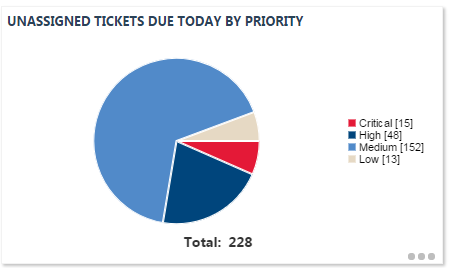
Clicking on any section of the pie chart would open a drill-in table that contains the tickets of that priority. If you were the Help Desk Manager, do you really think that receiving 228 notification emails would make dealing with this flood of tickets easier?
Best practice is to avoid email notifications for routine assignments and during regular business hours when people are at their workstation anyway. Save them for after-hours and customer communications.
We recommend that you automate notifications as much as possible. Sit down with your team and decide the following:
- Which events will trigger notifications
- Who will be notified
- What will be the content of the message
Then create the notification templates and workflow rules to deliver branded, complete, and consistent notifications to customers and internal users.
Automation should be sufficient to keep everyone informed, but it does not prevent you from triggering the occasional manual notification.
Think of notification emails as need-to-know messages, and only include the roles and individuals who really need to know that a certain event happened. The more notification emails your users receive, the less attention they are able to pay to each individual one.
- Ask each group of internal recipients what they need to know. Who needs to know that you have completed a ticket? Your boss? Billing?
- Communicate your notification practices to customer contacts. Use the contact notification settings to turn off notifications to customers who don't want to receive them. Refer to Notification Exclusions.
- Make notification templates distinct. Use color and meaningful titles to distinguish critical notifications.
- Keep it short. Limit the message to the important data points.



