What are tags?
Tags are custom metadata values, such as words or numbers, that you can apply to a ticket, Knowledge Base article, or document to describe the theme of its content.
Tags may represent any aspect of what the ticket, article, or document is about: an error message or code, a specific make or model of hardware, etc. The same tag may be associated with multiple tickets, articles, or documents. Items that share a tag have something in common. If a ticket and an article share a tag, the ticket may represent the problem, and the article the solution. If multiple tickets share a tag, the tickets that are already completed may present a solution for a current ticket.
You can organize tags into tag groups, which are color-coded and easy to identify on Autotask tickets.
Where are tags used?
You can apply tags to tickets, Knowledge Base articles, and documents. When applied to tickets, tags describe what the request is about, or the problem that needs to be solved. When applied to Knowledge Base articles and documents, they describe a possible solution.
System tags and custom tags
Datto has created a standard set of system tags and tag groups, and added them to all customer Autotask instances. These tags and tag groups are active by default. You can change their tag group and inactive them, but you cannot delete them.
Your organization can add up to 25,000 custom tags to your Autotask instance.
Other ways of linking entities
Tagging tickets and Knowledge Base content items is not the only way to create a relationship between items. Refer to Owned, published to, related, tagged - differences and best practices.
Configuration tasks
SHOW ME Want to learn how to set up this feature? Log in to Autotask and begin the walk-through. (Feature access required)
System tags are active and can be used by all users of your Autotask instance. Administrators should review the following topics:
- To review how to manage system tags and tag groups and create and manage custom tags and tag groups, refer to Managing tags and tag groups.
- To learn how to import your own tags, refer to Populating the Tag Import template.
- The ability to manage tags and tag groups is tied to a user's security level. You may want to add this capability for your Service Desk managers. Refer to Can administer tags and tag groups and Can remove tags from tickets.
- The visibility of the Tags section on a ticket is controlled by the ticket category. To expose the Tags section, you must enable it on the General tab of each ticket category. Refer to The General tab.
- You can add tags to ticket form templates. They will automatically assign themselves to any ticket to which you apply the form template if the Tags section is exposed for the ticket category. If it is not, the tags will not apply. Also, applying a form template without tags to an existing ticket with tags will not remove the tags.
- You can choose to automatically apply tags to tickets that originate from the Client Portal or from Incoming Email Processing. Refer to Service Desk system settings.
How to...
You can manually associate tags with tickets, Knowledge Base articles, and documents.
- If the Tags section is visible on the ticket, all users can manually select and apply tags to tickets. Refer to Working with tags on a ticket.
- Users with the required permission can apply tags to Knowledge Base articles and documents. Refer to Tags.
For tags to have an impact, you must use them widely and consistently. The following methods are available:
- Ticket Categories: Associating a tag as a default on a ticket category lets you automatically apply that tag to all tickets created with that category. Refer to The General tab.
EXAMPLE All tickets in the PO and Invoice categories get the Billing tag.
- Form Templates: Associating a tag to a form template lets you apply that tag automatically when the form template is selected. You can find more information about how to configure this feature in our Adding and editing form templates article.
EXAMPLE Applying the Canon Printer Error form template applies the Canon and Printer Issues tags automatically.
- Email processing mailboxes: Associating a tag to an email processing mailbox enables you to automatically apply that tag to all tickets created by that mailbox. Refer to Configuring a custom mailbox for details about how to set this feature up.
EXAMPLE All emails sent to routererrors@datto.com could have a Router Error tag assigned.
NOTE This workflow is different from tagging all incoming email based on keywords that match terms in the message subject or body. Autotask will apply all tags you select to the tickets generated from emails arriving in this mailbox.
- Incoming email processing: You can configure Incoming email processing to automatically apply tags to newly created tickets that contain phrases which match the label or alias of an existing system tag. This option is available for both Basic and Advanced Incoming Email Processing. To learn how to configure it, refer to Automatically assign tags to tickets created through Incoming Email Processing based on Title and Description.
- Client Portal: It is possible to configure your Autotask platform to apply tags to Client Portal-originated tickets that contain phrases which match the label or alias of existing system tags. For further information, refer to Automatically assign tags to tickets created through Client Portal based on Title and Description.
Tickets created in Autotask by Datto BCDR products normally represent a specific set of issues, and they are formatted in a consistent way. When Autotask detects the arrival of a Datto BCDR ticket, it will analyze the ticket title and description to determine if a known scenario is represented. If there is a match, the ticketing system will apply tags appropriate to the case. If more than one key phrase appears for a single ticket, it will be given the tags and references from both scenarios. If a global Knowledge Base article exists that presents a solution, Autotask will automatically relate the article to the ticket.
Refer to Intelligent tagging for Datto BCDR to learn more.
Using tags
A major benefit of applying tags to tickets and Knowledge Base content is that it empowers users to quickly find solutions to common problems. Once you've tagged your tickets and articles, you can use them in the following ways:
On all ticket pages (New, Edit, View), you can click View Potential Solutions, and a list of Suggested Articles will open. 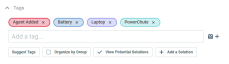
If you do not use the Autotask Knowledge Base, you can still click a tag to view tickets with the same tag. Refer to Find tickets with similar tags.
On the Ticket Search page, you can filter tickets by using one of two tag filters:
- Tags (Has Any): Enter any number of tags. The search will return tickets that have at least one matching tag.
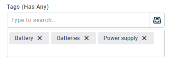
- Tags (Has All): Enter any number of tags. The search will return only the tickets for which all tags are present.
You can add the Tags column to all ticket tables and accessory tabs that include a column chooser.
Tags and tag groups add powerful filtering and categorization options to ticket widgets. Because you can add multiple tags to a ticket, we have added a new widget type designed to do just that: Chart (group data by multi-select (tags, UDFs, etc.).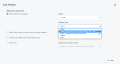
NOTE Because a ticket can have multiple tags in more than one tag group, the same ticket might be included under multiple tags or tag groups. Since tickets can be counted more than once, the ticket count on the widget may not match the ticket count on the drill-in table.
Chart widgets enable you to group data by Tags or Tag Groups only.
Tag filters incorporate a set of operators that you can use to take advantage of the multi-select Tags field.
For a detailed description of the Chart widget, refer to Remaining settings for Chart (group data by multi-select (tags, UDFs, etc.) widgets).
Tags are exposed in LiveReports through a tag category where each element of data represents an individual association between a tag and a ticket. Refer to Ticket Tagging.
In the Data Warehouse, a view for tags is available, and tags are linked to tickets. Refer to Developer Help for SOAP API, REST API, ExecuteCommand API and Report Data Warehouse.



