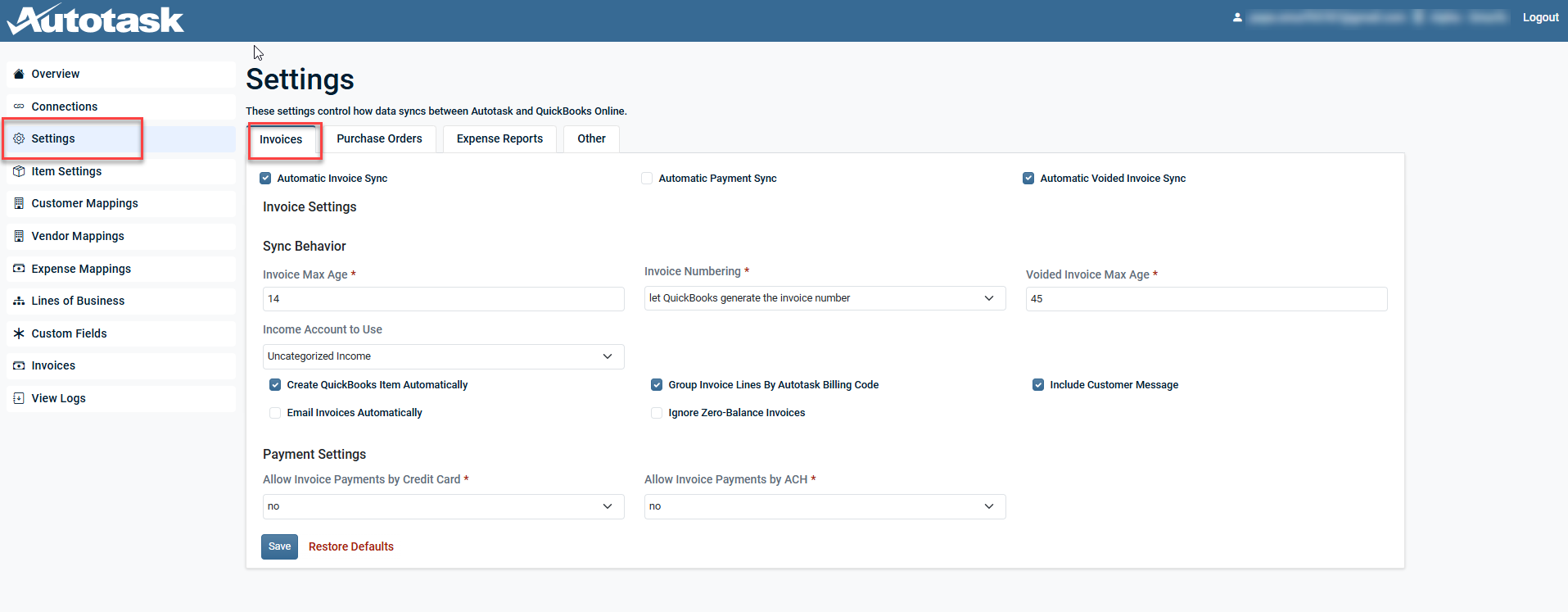Smart Accounting Hub for QuickBooks Online (QBO) invoice settings
PERMISSIONS Security level with the QuickBooks Extension Admin setting enabled and API impersonation permissions.
NAVIGATION Left Navigation Menu > Admin > Extensions & Integrations > Smart Accounting Hub > Settings > Invoices
IMPORTANT Please review the information in Smart Accounting Hub for QuickBooks Online to ensure the integration is connected before configuring the settings on this page.
Invoice syncing
Invoices are synced from Autotask to QuickBooks Online using a polling style integration that checks for un-synced invoices every 15 minutes. Detected invoices are added to a processing queue, with processing time depending on the queue size and the number of line items per invoice.
What gets synced?
Invoices in Autotask are synced based on settings that define how many days back to search for un-synced invoices. The criteria for what counts as an un-synced invoice depend on the chosen invoice numbering method.
By default, QuickBooks Online (QBO) generates invoice numbers. To use this setup, Autotask invoice numbering and QBO custom transaction numbering must both be disabled. In this setup, an un-synced invoice is one with a blank Invoice Number field in Autotask.
If using Autotask-generated invoice numbers in QuickBooks Online, QBO custom transaction numbering must be enabled. This allows external systems to set invoice numbers. In this setup, an un-synced invoice is one without a Web Service Date in Autotask.
| Field | Description |
|---|---|
| Autotask Company Name | Autotask companies are mapped to QBO customers using predefined cross-references, with a fallback match on the QBO Customer Company Name. If both methods fail, a new QBO customer is created using the Autotask company name. |
| Invoice Number |
May be used as the QBO invoice number; otherwise a QBO-generated invoice number will be used and returned to Autotask in this field, depending on settings. NOTE Invoice Order Number, Tax Group, Invoice Date and Invoice Comments will be included on the QBO Invoice Customer Memo field, depending on settings. |
| Payment Terms | The integration attempts to match the Autotask term with a corresponding term in QBO. If no match is found, the default QBO term is used. |
| Sales Terms | The integration looks for a matching term in QBO by name. If none is found, it uses the customer’s default QBO term instead. |
| Ship To Address fields | The selected shipping address. |
| Billing Email | The QBO invoice billing email is sourced from the customer's primary email address in QBO. |
| Email Status | The status defaults to NotSet but can change to NeedToSend based on configuration settings. |
| Invoice Date | Used to set the Transaction Date of the QBO invoice. |
| Field | Description |
|---|---|
| Quantity | Used as the QBO invoice line quantity. |
| Rate |
Used as the QBO invoice line unit price. NOTE In QBO, the invoice line amount is calculated by multiplying quantity by rate. |
| Item Date |
Used to set the service date on the QBO invoice line. |
| Group Description / Full Description |
Used as the QBO invoice line description. NOTE If available, the group description is used; otherwise, the full description is applied. |
| Product/Service |
Refer to Item lookup. |
| Tax |
Refer to Tax handling. |
Each Autotask invoice item is linked to a product or service. When creating invoice lines in QBO, the app searches for matching QBO items (products/services) as follows:
-
The billing item sub-type field is used to determine the item type. Based on the sub-type, the item is classified into one of the following:
-
Labor
-
Service
-
Charge
-
Block purchase
-
Retainer purchase
-
Ticket purchase
-
Subscription
-
Expense
-
Milestone
-
Recurring service setup fee
-
-
After identifying the item type, the integration uses the related item setting to find the name for matching. It then searches for an active QBO item with that name.
-
If no matching QBO item is found, a new QBO item may be created automatically based on your settings. Refer to Item Settings. The new, created item will have the following characteristics:
-
Type: Service
NOTE Inventory items cannot be created automatically due to the complexity of setting initial asset and liability G/L balances. Instead, a default item type of Service is used.
-
Name: The name used from the Item Settings derivation above.
-
Taxable: True if the Autotask billing item total tax value is greater than zero, otherwise false
-
Active: True
-
Unit Price: Autotask billing code unit price, or if not provided, the Autotask billing item rate.
-
Purchase Cost: Not set
-
Income G/L Account: The default G/L account for invoice item-creation as configured in your settings. Refer to Item Settings.
-
For U.S. customers, tax handling relies entirely on the sales tax configured in QBO. Autotask tax codes are ignored, and no tax mapping occurs. Only item taxability (true/false) is determined, based on whether the Autotask billing item has tax dollars greater than zero. The Smart Accounting Hub does not populate sales taxes. Automated Sales Tax (AST) are calculated using QBO.
For non-U.S. customers, taxes are determined directly at the billing item level, as follows:
-
Check the Tax Region of the Autotask invoice.
-
Then, identify the billing code of the billing item, which includes a tax category.
-
The Tax Region and Tax Category are used together to locate the applicable Autotask taxes.
NOTE If multiple matching Autotask taxes are found, the invoice will fail, as QBO supports only one tax per line. To resolve this, create a single Autotask tax that combines all needed rates and ensure a matching tax exists in QBO.
-
The Autotask tax is used to find a QBO tax code. This tax is applied to the line.
Configuring invoice settings
| Setting | Description |
|---|---|
| Invoice Settings | |
| Automatic Invoice Sync | If selected, the automatic invoice sync is enabled and the Smart Accounting Hub will scan every 15 minutes for invoices based on the Sync Behavior settings. |
|
Automatic Payment Sync
|
If selected, the automatic payment sync is enabled and the Smart Accounting Hub will scan every 15 minutes for invoice payment information based on the Sync Behavior and Payment Settings. NOTE This feature is not available for sandbox environments. |
|
Automatic Voided Invoice Sync
|
If selected, the Smart Accounting Hub will scan every 15 minutes for invoices that have been voided, based on the Sync Behavior settings. |
|
NOTE It is recommended to not enable any automatic sync settings until all other settings are configured. |
|
| Sync Behavior | |
|
The maximum age of invoices, expressed in number of days (inclusive), that will be considered for syncing. EXAMPLE If the max age is set to 14 days, when scanning on March 3, 2025, the Smart Accounting Hub will only sync items as far back as February 17, 2025. |
|
|
|
Select the method that QuickBooks Online should use to number invoices.
IMPORTANT Enabling ConnectBooster’s surcharge feature with custom invoice numbering may cause invoice number conflicts or errors. To avoid this, disable invoice numbering in Autotask, allow the Smart Accounting Hub to let QuickBooks generate invoice numbers, and turn off custom numbering in QuickBooks Online. |
|
Voided Invoice Max Age |
The maximum age of voided invoices, expressed in number of days (inclusive), that will be considered for syncing. EXAMPLE If the max age is set to 14 days, when scanning on March 3, 2025, the Smart Accounting Hub will only sync items as far back as February 17, 2025. |
|
Income Account to Use |
Select an available income account in which the invoices from Autotask will sync to QuickBooks. The drop-down list is sourced directly from QuickBooks. |
|
Create QuickBooks Item Automatically
|
|
|
Group Invoice Lines By Autotask Billing Code
|
|
|
Include Customer Message |
If selected, the Message on invoice field on the QuickBooks invoice will be populated with additional information about the invoice from Autotask, that is From date, To date, and so forth. |
|
Email Invoices Automatically |
If selected, invoices will be automatically sent to customers from QuickBooks. NOTE Emailed invoices must be configured in QuickBooks if this feature is enabled. |
|
Ignore Zero-Balance Invoices |
If selected, all invoices with a total balance of zero will be ignored and will not sync to QuickBooks. |
|
Tax Settings |
|
| Automated Sales Address Used |
Choose from one of the three following options:
|
| Payment Settings | |
| Allow Invoice Payments by Credit Card |
|
|
Allow Invoice Payment by ACH |
|
Click Save to complete any changes before leaving this page. To revert all settings on this page to their default settings, click Restore Defaults.