Automation with Autotask
About Autotask automation tools
While Autotask customers who use the basic ticket-to-billing workflow experience significant productivity gains, you can take your business to a new level when you use Autotask's automation features.
Think of it this way:
Every time a ticket is created in Autotask, your company must answer two questions:
- How important is this ticket? The answer impacts the due date of the ticket.
- How do I bill my customer for the work?
As long as your business volume is low, your service manager can triage the tickets manually, placing them into the right queues, assigning them to the right resources, scheduling service calls, etc. But what if you use remote monitoring software that generates hundreds of alerts that get converted into tickets? When you are bombarded with incoming tickets, will you still be able to separate the important tickets ("Server is down...") from the less crucial ("2nd Floor printer jammed...")?
With Autotask, you have several service automation features that can be used on their own or in combination with each other. Which tools you will use will hinge on whether you track things at the organization/customer level, or at the device level.
- If you do not track devices (assets, configuration items) in Autotask, you can use Workflow Rules to automate processing of tickets based on issues/sub-issue types and lots of other criteria. You can set up default contracts to manage billing.
EXAMPLE If a ticket comes in with issue type "Server", then set the Due Date/Time to 4 hours from now.
If the ticket is from customer ABC, assign default contract 123 and put it in queue XYZ.
- If you use a Remote Monitoring and Maintenance (RMM) software that supports device discovery (that means, imports device data into Autotask) or if you manually enter device data into Autotask, you can associate a contract with the device, and that means, automate billing arrangements and ticket due dates at the device level.
EXAMPLE This ticket was generated from an alert from device XYZ at organization ABC, it is associated with Contract xxx, a recurring service contract that manages billing, and through the contract with SLA 123, which determines that tickets with this priority are supposed to be resolved in 8 business hours.
Imagine having to do this type of triage manually, on hundreds or thousands of tickets per day.
How ticket workflows can be automated
The flowchart below illustrates how automation features act on the ticket workflow. Red arrows indicate processes that can be automated. For a more detailed explanation of each step, refer to the numbered list below the flowchart.
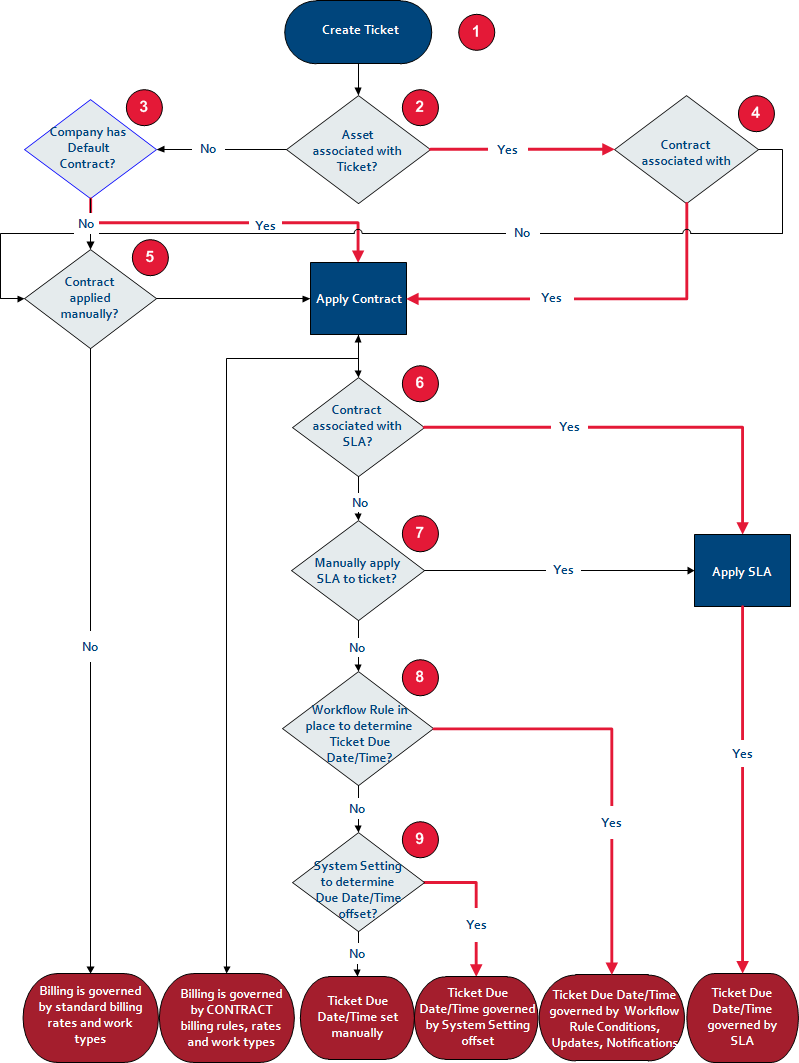
- Tickets are added to Autotask in several ways.
- Customers enter them from the Client Portal. Refer to Client Portal and Taskfire.
- Emails are converted into tickets. Refer to Incoming email processing.
- Remote Monitoring alerts generate tickets in Autotask. Refer to Remote monitoring & management (RMM) extensions.
- Tickets are entered manually by your staff. Refer to Adding, copying, and editing tickets.
- Tickets can reference the device (i.e., device) that is generating the support case, typically with a serial number or reference number.
- The device can be directly associated with a contract that manages the billing for the supported device. Refer to Devices.
- If there is no device, the organization can have a default contract that is automatically assigned to all incoming tickets. Refer to Default Service Desk Contract (check box) .
- If no contract is specified as the default, any contract created for the organization or parent organization can be assigned to the ticket manually. If no contract is assigned, billing is governed by standard billing rates and work types.
- Contracts can be associated with a service level agreement (SLA), that will specify ticket response times and due dates. Refer to Service Level Agreements.
- If the contract is not associated with an SLA, you can apply one to the ticket manually.
- If you don't use SLAs, you can automate the setting of due dates and times (and many other things) using workflow rules. Refer to Autotask workflow rules.
- Finally, if you do not use workflow rules to determine due dates and times, you have the option to configure a setting for each ticket category that specifies an offset (for example, 2 days), when all tickets will be due. Refer to Configuring a Due Date, Due Time, or both.
Autotask is tightly integrated with email. It will generate outgoing email messages that inform stakeholders when certain events happen, and process incoming emails and convert them to tickets, tasks, notes, or time entries.
It is best practice to configure Autotask so the processing and generation of emails is completely automated.
- You can determine which emails are converted to Autotask entities by filtering the ones that are forwarded to an Autotask mailbox. Refer to Incoming email processing.
- You can select who will receive a notification email by selecting recipients based on their role in a given process. Refer to Role-based notification recipients.
- You can create standardized communication messages that are selectively sent in a large number of situations. Refer to Notification emails.
- You can determine who will be the apparent sender (and Reply to: addressee) of the email communication. Refer to Selecting a notification sender.
- You can automate the sending of notifications for almost any conceivable circumstance. Refer to Autotask workflow rules.
All these processes should be viewed as a system and configured together. Administrators and managers should design when a message is going out, who will receive it, what the body of the message looks like, and who appears as the sender. Manual notification is always possible, but should be the exception.
IMPORTANT More is less! Customers are inundated with messages. Send only messages that are really necessary, and make them stand out visually.



