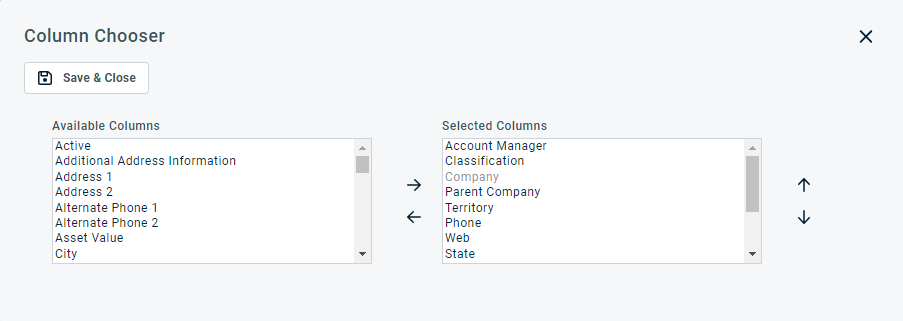LiveLinks Designer
PERMISSIONS Creating and managing LiveLinks requires special permissions, separate from Autotask security level permissions. Autotask System Administrators who currently have access can assign these permissions to any user, even users who are not System Administrators. Only System Administrators with existing permissions can access this tab. Refer to Security Policies tab.
NAVIGATION Left Navigation Menu > Admin > Admin Categories > Automation > AutoForms & LiveLinks > LiveLinks Designer or, for non-Administrators, Home > View > LiveLinks Designer
LiveLinks are intelligent links from the Autotask interface to external applications or web sites, or other areas of Autotask. For an overview of LiveLinks, refer to LiveLinks.
Users with LiveLink administration permissions create and manage LiveLinks and LiveLink Applications from the LiveLinks Designer. System Administrators can also assign LiveLinks permissions from the LiveLinks Designer Security Policies tab. To open the page, use the path(s) in the Security and navigation section above.
TIP The Security Policies tab is only visible to System Administrators.
LiveLinks tab
The following function buttons appear above the LiveLinks table:
| Name | Description |
|---|---|
| To create a new LiveLink, click New. Refer to Creating or editing a LiveLink. | |
|
The Column Chooser allows you to customize search results tables throughout Autotask. It determines the following:
NOTE Column Chooser settings on search results tables and some standard reports are part of the user settings stored on the Autotask server. You can log in from any computer and have your column chooser settings applied to your Autotask session. To clear the data stored in your Autotask instance and reset the column chooser settings to the Autotask default settings, click Reset Settings in My > Miscellaneous > Settings. To customize the table, do the following:
Columns appear either in the Available Columns or the Selected Columns panel.
NOTE Top-to-bottom order in the Selected Columns list becomes left-to-right order on the Search Results list.
TIP If the characters + # appear after the column name, then that column may have multiple items returned for some rows. If that occurs, the first item will appear in the row followed by + and the number of additional items returned. To display the list of additional items, hover over the item in the column. |
|
|
Explore the AXN LiveLinks Catalog |
Click Explore the AXN Catalog to open a catalog of LiveLinks created and uploaded by Autotask users. From here you can download and install LiveLinks and then publish them to your Autotask site. Installing LiveLinks requires Install LiveLinks permission. Refer to Sharing LiveLinks through the AutotaskExtend Catalog. |
All of your local organization's current LiveLinks, both those created by your local organization and those downloaded from the AXN catalog, appear in the list on the LiveLinks tab. From here you can create a new LiveLink. You can also right-click to edit, publish, copy, inactivate, and delete LiveLinks.
The list columns provide important information, for example, whether a LiveLink is active and published, and who created it. You can use the column chooser to add and hide columns. There are four required columns that you cannot hide: LiveLink Name, Entity, Type, and Active.
In addition to LiveLink Name and Description, the following columns are available:
| Column | Description |
|---|---|
| These columns, along with LiveLink Name (required) and Description, appear by default. | |
| Entity | The name of the Autotask Entity (organization, ticket, etc.) associated with the LiveLink, if applicable. |
| Type (required) | Most LiveLinks are Standard type. There is currently one other type - Outsource Network. These LiveLinks are specific to Outsource network module vendors. They cannot be published to users or uploaded to AXN. |
| Created by | The name of the resource that created the LiveLink. ~Installed indicates the LiveLink was downloaded and installed from the AXN catalog. |
| Active (required) | This column has a check mark if the LiveLink is active. An active LiveLink is turned on for users it has been published to. An inactive LiveLink is not available to users, even when published. |
| Create Date | The date on which the LiveLink was created or installed. |
| Published | A check mark means the LiveLink was made
available (published) to at least one user on at least one page. For more about publishing LiveLinks, refer to Publishing LiveLinks. NOTE A published LiveLink must be active to be available to users it is published to. Activation and publication are managed independently. |
| Additional columns available in the column chooser | |
| Label | The LiveLink name that identifies the LiveLink button or menu item in the UI. |
| Category | The category assigned in the create/edit LiveLink page. |
| LiveLink Application Name | Name of the associated LiveLink Application. Refer to Creating LiveLinks applications. |
| Last Modify Date | The date on which the LiveLink was last modified. No date indicates that the LiveLink has never been modified. |
| Last Upload Date | The date on which the LiveLink was most recently uploaded to the AXN Catalog. If there is no date, the LiveLink has never been uploaded. Refer to Sharing LiveLinks through the AutotaskExtend Catalog. |
| Last Install Date | Date on which the LiveLink was most recently installed from the AXN Catalog. If there is no date, the LiveLink was created locally. Refer to Sharing LiveLinks through the AutotaskExtend Catalog. |
| Debug Mode | Check mark indicates the LiveLink is currently in Debug Mode. Refer to Creating or editing a LiveLink. |
| Contains UDFs | Check mark indicates the LiveLink contains one or more User-Defined Fields |
| Status | AutotaskExtend Catalog status of the LiveLink: No icon: Never uploaded to or installed from the AXN Catalog. Installed An exclamation point paired with the down arrow indicates that a new version is available. An X indicates that the LiveLink has been removed from the catalog.  Uploaded: An exclamation point icon paired with the up arrow indicates that a newer version is available. |
PERMISSIONS The right-click menu will display only the management tasks you have permission to complete.
To complete additional management tasks, right-click any LiveLink in the list.
| Menu option | Description |
|---|---|
| Edit LiveLink | Opens the edit LiveLink page. For a complete description of the Edit LiveLink page, refer to Creating or editing a LiveLink. |
| Inactivate/Activate LiveLink | Changes the active/inactive status. When inactive, a published LiveLink no longer appears in the UI. It will remain visible on the LiveLinks Designer list. All publication settings are retained. The active status is separate from the published status. |
| Copy LiveLink | Creates a new LiveLink that is a copy of the original and opens the copy in the Edit LiveLinks window. The copy retains the publish to settings and is inactive by default. The default name is Copy (#) of Original Name. You can edit the new LiveLink immediately, or save and close and edit at a later time. The LiveLink remains inactive until you select the Active check box. |
| Publish LiveLink | Opens the Publish LiveLinks page. From that page you can specify who will be able to access the LiveLink in the user interface and where. Requires Publish LiveLInks permission. Refer to Publishing LiveLinks. |
| Delete LiveLink | Deletes the LiveLink. Deletion cannot be undone. Requires Delete LiveLinks permission. |
Applications tab
The Applications tab displays a list of all current LiveLink applications.
- Use the right-click menu to edit, activate/inactivate, or delete a LiveLinks application.
- Click New to create a new application. Refer to Creating LiveLinks applications
Security Policies tab
PERMISSIONS Creating and managing LiveLinks requires special permissions, separate from Autotask security level permissions. Autotask System Administrators can assign these permissions to any user, even users who are not System Administrators. Only System Administrators can access this tab.
NAVIGATION Left Navigation Menu > Admin > Admin Categories > Automation > AutoForms & LiveLinks > LiveLinks Designer > Security Policies tab
NAVIGATION Left Navigation Menu > Home > View > LiveLinks Designer
There are five different levels of permission. Select or clear the check boxes to assign or remove permissions.
| Permission | Description |
|---|---|
| Administer LiveLinks | Permission to create, edit, activate/inactivate and copy LiveLinks. When this box is selected for a user, all of the other check boxes listed below are selected by default. You can click to clear any of the additional check boxes. |
| Publish LiveLinks | Permission to publish LiveLinks to other users in the organization. |
| Delete LiveLinks | Permission to delete LiveLinks (the user's own and those created by others). |
| Upload LiveLinks | Permission to upload LiveLinks to the AXN Catalog. |
| Install LiveLinks | Permission to install LiveLinks from the AXN Catalog to the user's local Autotask organization . |