Multiple web connectors / QuickBooks company files
About the default web connector
If you transfer all data to a single company file, you NEVER EVER want to set up more than one web connector. The very first connector you set up is the default one. All data that is not specifically configured to be transferred to a different connector is passed to the default. All legacy data from the old integration will be associated with the default connector. Do not think to create a "trial connector". You really only get one chance, because the default connector cannot be deleted. You have to get the default connector to work.
Multiple web connectors
To connect to more than one QuickBooks company file, you must create additional web connectors, one for each company file. 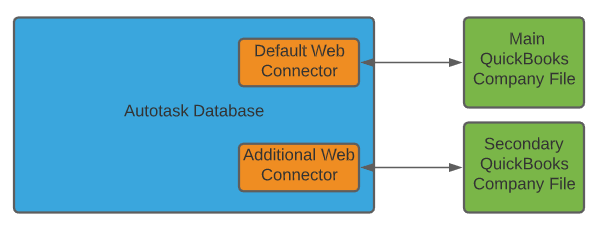
Proceed as follows:
- Set up the web connector for the majority of your organizations first. The first connector will be the default. You will not be able to later assign a different connector as the default. This is important because data from all organizations in Autotask that are not specifically assigned to a different web connector is automatically transferred to the default connector.
- Additional web connectors, one for each additional QuickBooks company file, can be set up in any order. Autotask organizations must be specifically (and manually) assigned to one of the additional web connectors. Refer to Mapping an Autotask organization to a different web connector.
NOTE You cannot transfer data from one Autotask organization to more than one QuickBooks company file. You would have to set up a separate organization to transfer data to a second QuickBooks company file.
If you want to transfer resource timesheets and expense reports to a different QuickBooks company file, as well, you must map the resources to the QuickBooks company file. Refer to Mapping resources to a different web connector.



