Entering time from Outlook
The Autotask MS Outlook Extension allows you to enter time on both tickets and tasks right from Outlook.
NOTE When you initiate an action that causes you to access Autotask, you will need to authenticate, unless you are already logged into Autotask on the same device.
To enter time on a ticket or task, do the following:
- Go to Autotask > Add to Autotask group > More > Ticket Time or Autotask > Add to Autotask group > More > Project Time.
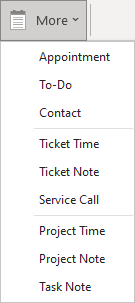
- A page will appear and prompt you to select first the company, for tasks the Project, and then the Ticket or Task you want to track time on. Only incomplete items for the selected company and project are displayed.
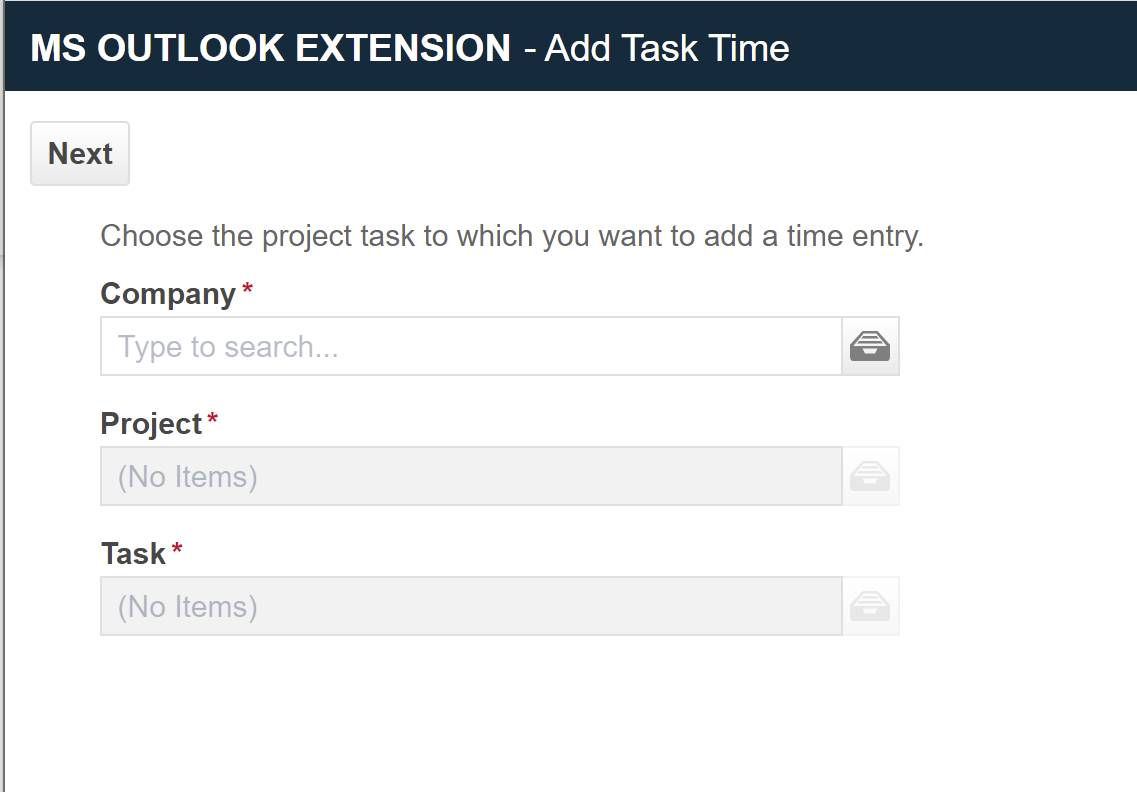
- Click Next. The Autotask Ticket Time Entry or Task Time Entry page for the selected item will open. Refer to Adding a ticket time entry or Adding and editing time on a task.



