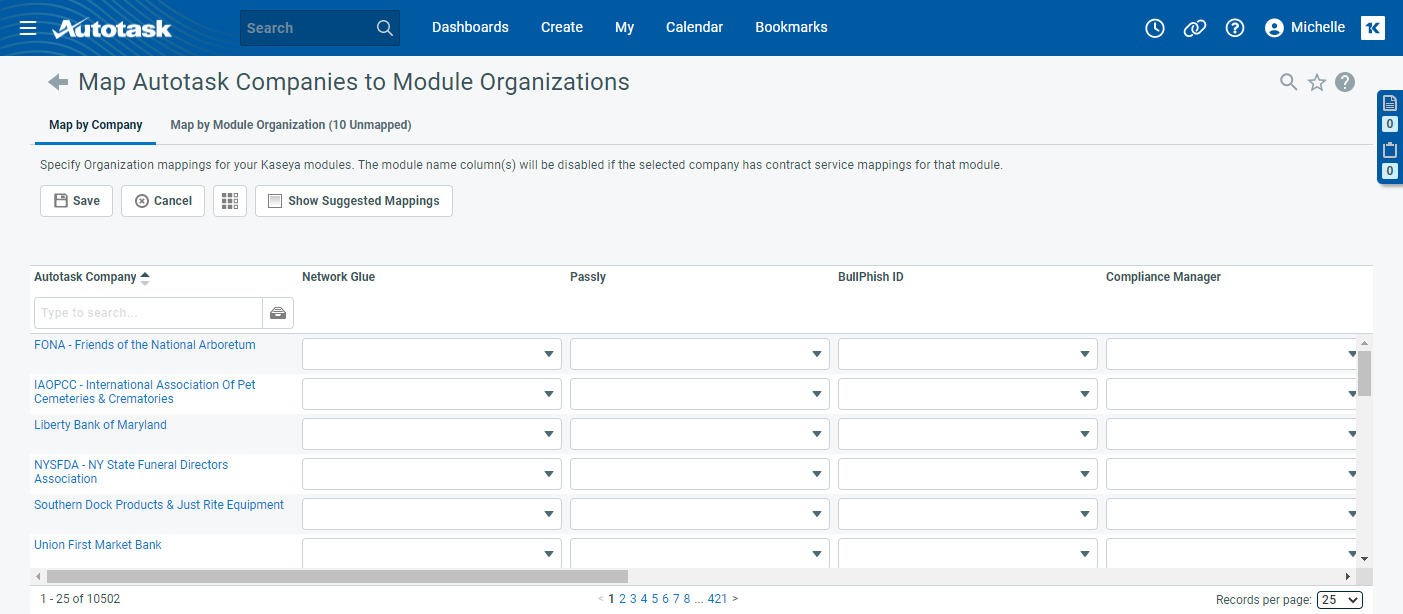Mapping Autotask organizations to module organizations
PERMISSIONS Security level with Admin permission to configure Kaseya Integrations. Refer to Kaseya Integrations.
NAVIGATION Left Navigation Menu > Admin > Extensions & Integrations > Kaseya Integrations > Integrated Customer Billing > Kaseya Module Organization Mapping
IMPORTANT Before you can map the Kaseya module organizations to Autotask organizations, you have to enable Integrated Customer Billing for that module. After the initial sync is complete, the Kaseya module organization names for enabled modules will be available for mapping. Refer to Enabling integrated customer billing by module.
Each Kaseya module (Graphus, Passly...) you have deployed to your clients contains a list of your customers. As you adopt new Kaseya modules over time, the organization names may differ a bit in each module, especially if client records are added manually rather than imported.
To ensure that each organization in each Kaseya module is mapped to the correct Autotask organization record and the right client will receive the bill for all services of all Kaseya modules, you explicitly map the organizations in all Kaseya modules to their equivalent Autotask organization on the Kaseya Module Organization Mapping page.
NOTE Organizations associated with the Dead and Cancelation organization types are not available for mapping.
This page has two tabs, Map by Organization and Map by Module Organization.
- If there is exactly one Autotask organization or sub-organization record for one module organization and no sub-organizations, the Map by Organization tab is the fastest way to map.
- If one organization must be mapped to multiple module sub-organizations of the same Kaseya module, the Map by Module Organization tab will allow you to do that.
The Map by Organization tab
On the mapping table of the Map by Organization tab, you map a single organization in each KaseyaOne module to the Autotask organization that will receive the bill. The Autotask Organization appears in the leftmost column, and all KaseyaOne modules you have enabled in all following columns, in the order selected in the column chooser.
NOTE You cannot remove the columns of enabled KaseyaOne modules, only change the display order.
In addition to the Save, Cancel, and Column Chooser buttons, the Show Suggested Mappings button appears above the table. If you click this button, Autotask will use fuzzy logic to help you map module organizations to the Autotask organization. The following rules apply:
- Only active organizations are evaluated.
- If the name of a module organization is an exact match, it will populate the field.
- If the module organization name contains the Autotask organization name and there are fewer than 20 matches, the mapping field is enabled and the dropdown list will show the matching organization names. You select an option to map it to the organization.
- If the module organization name contains the Autotask organization name and there are more than 20 matches, Autotask will not attempt to match it to an organization, because the name is simply too generic.
- If the mapping field is disabled and shows (No items), no mapping data has been synced yet even though Integrated Customer Billing has been enabled for the module.
Saving the page will allow you to save the suggested mappings and remove all other suggestions.
To map a module organization to an Autotask organization, do the following:
- In the Autotask Organization column, type an organization name or open the selector to locate an Autotask organization.
- In a module column, click the dropdown control and select an organization.
- Continue with other rows and columns.
- To save your mappings, click Save.
- If you click Save while the Show Suggested Mappings check box is selected, you will have the option to save the suggested mappings on the page.
- If the Show Suggested Mappings check box is cleared, the suggested mappings will not be saved.
- Once a mapping has been saved, the unused fuzzy matches will be removed and no longer suggested. To update the fuzzy matches, you must unmap the organization first. Refer to Unmapping organizations.
It is possible to map multiple sites, locations, organizations, etc. in a module to a single Autotask organization. If you want to do this for a Kaseya module, click the Map by Module Organization tab.
The Map by Module Organization tab
On the Map by Module Organization tab, you can map multiple KaseyaOne module organizations and module sub-organizations to the same single Autotask organization that will be used for billing. This is necessary because sites, locations, and organizations in many modules are not a sub-entity of an organization as they are in Autotask, they are instead a separate entity.
Rather than starting with the list of Autotask organizations, it starts with the list of all organizations and sub-organizations in all linked modules, and allows you to select the Autotask organization for each one of them. 
On this tab, you will see the following buttons:
On the mapping table, you select a module and map its organizations to an Autotask organization or check Ignore to disregard them. You can sort the table on each column, and filter it by Module and Module Organization.
| Column Name | Description |
|---|---|
|
Module |
The Kaseya product whose organizations you are mapping to Autotask organizations. |
|
Module Organization |
The name of the organization, site, location, etc. that will be mapped to an Autotask organization. |
|
Module Sub-Organization |
If the KaseyaOne module supports sub-organizations, they are listed here. |
|
Autotask Organization |
The name of the Autotask organization that was mapped to the module organization. Multiple module organizations and sub-organizations can be mapped to the same Autotask organization. |
|
Ignore |
If you select Ignore, no billing data will be sent to Autotask for this particular module organization. This may be because you have complicated billing arrangements with this particular customer that cannot be modeled in an Autotask contract. |
If you made a mistake mapping organizations to organizations, you can unmap them on either tab, as long as you have not yet mapped any services. If you did, you will need to unmap the services first.
Mapping module organizations on the Organization page
In addition to mapping module organizations on the Admin page, they can also be mapped on the Organization page. Do the following:
- On the Organization page, navigate to Tools > Manage Integrated Customer Billing.
- On the Mappings - [Organization Name] page, select the appropriate Module Organization for each KaseyaOne module.
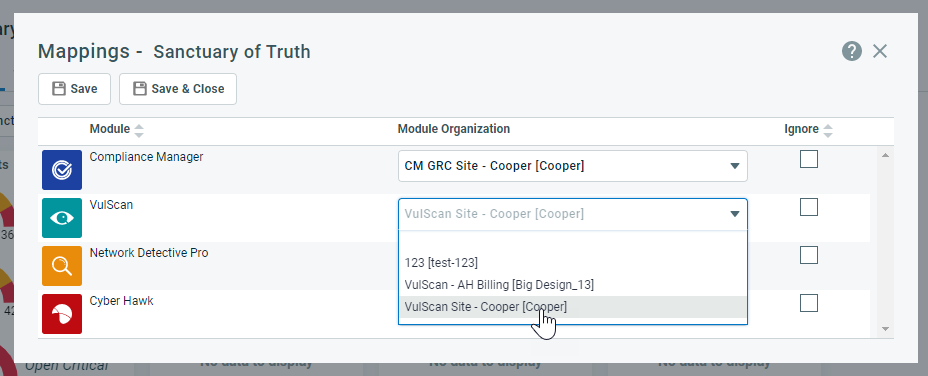
- To leave a module unmapped but remove it from the list of organizations that have yet to be mapped, select Ignore.
- Click Save.