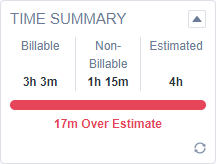The Insights tab
NOTE This topic describes the Insights tab of the New Category or Edit Category page. The page has two additional tabs, General tab and Details tab. For details on these tabs, refer to The General tab and The Details tab.
Available insights
For an image and a description of each available insight, refer to:
- Ticket insights
- Task insights
- Device insights
- Datto RMM and BCDR Device insights
- Opportunity insights
About insights
Users from different departments in your organization may access the same entity, but they are likely looking for different information about it:
- The account manager wants to know what is happening with the organization, the parent organization, and any sub-organizations.
- A technician needs information about the device or the device for which the ticket was created.
- The dispatcher might want to know what other tickets are open for the customer before scheduling a service call.
- The contract manager might want to know if there are sufficient blocks available to cover the labor.
- Accounts Receivable wants to know about billable items on the ticket.
Displaying every single bit of information that could prove useful to somebody on a page means that the page is cluttered for everybody.
The Autotask solution is to modularize potentially useful information connected to the entity. Each self-contained module of supplementary information is called an insight.
All available insights were created by Autotask, and your administrator selects the insights for each entity category, including the display order and if an empty Insight should be displayed or not. User security permissions determine if data is displayed as plain text or as a hyperlink that allows them to open and view the associated entity.
- Some insights simply display additional data from associated entities, like the organization or the device.

Unlike information on the entity Details panels, insights do not contain any editable fields, although they do contain hyperlinks. Some insights may contain additional fields, added by your administrator. To see these fields, select the Additional Information link which will appear at the bottom of these customized insights.
Insights can be appear or be hidden by category. For example, on a category intended for contractors, all the insights could be hidden, thereby increasing your data security.
The Insights panel

On the Entity Detail and Edit Entity pages, the Visible Insights appear on the Insights panel. The Insights panel is displayed to the right of the Main panel or in a tab configuration behind the Details tab on the left. If no insights are selected for a category, the Main panel will take up the space where the Insights would normally appear. You can expand or collapse each insight. This setting is remembered from one session to the next.
You can add up to ten insights to each category.
What is the difference between a section on the Details panel and an insight?
Sections on the Details panel display the entity fields. Insights display information about entities related to the entity.
EXAMPLE The Opportunity page can include an insight of the proposal project it is based on.
How to...
The list of available insights is displayed in an editable table on the Insights tab of the category page. In the table, you can drag and drop a row to a new position. There are two groups of insights, Visible Insights and Hidden Insights.
- To add an insight to a category, grab the handle and drag it into the Visible Insights group.
- To hide an insight from a category, grab the handle and drag it into the Hidden Insights group.
Most insights can be set to appear only when they contain data. If no data is available, the insight will be hidden. If the insight cannot be hidden when empty, the Always Display check box is selected and cannot be edited.
- Select Edit from the insight's context menu, or click in the insight's row to put the row into edit mode.
- Click to clear or select the Always Display (even when empty) check box.
If the check box is selected, the insight will always appear, even when it is empty (no data). When cleared, the insight will not appear when it is empty.
The display order of insights is determined by the order of the visible insights on the Insights table.
- To change the order of the insights, grab a row handle and drag a row to its new position.
Some insights can be customized to add up to ten additional system fields or user-defined fields to the insight. These fields can be viewed by clicking the Additional Information link that will appear at the bottom of the insight.
To add fields to the Additional Information section, select Customize Insight from the insight's context menu. For more detailed information on which insights can be customized and how to do so, refer to Customizing Insights.
If fields have been added to an insight, an Additional Information link will appear at the bottom of the insight. Click the link to view the additional fields.
NOTE If you don't have permission to view the information in one of the additional fields, you will see the label, but the field value will be hidden. If you don't have access to the entity, you won't be able to open the Detail page.
The data on an insight will refresh when a page containing the insight is opened, or the relevant data is changed. For example, selecting a new device on a ticket will refresh the device insights. Additionally, most insights can be manually refreshed. If available, the Refresh icon will appear in the lower right corner of the insight.