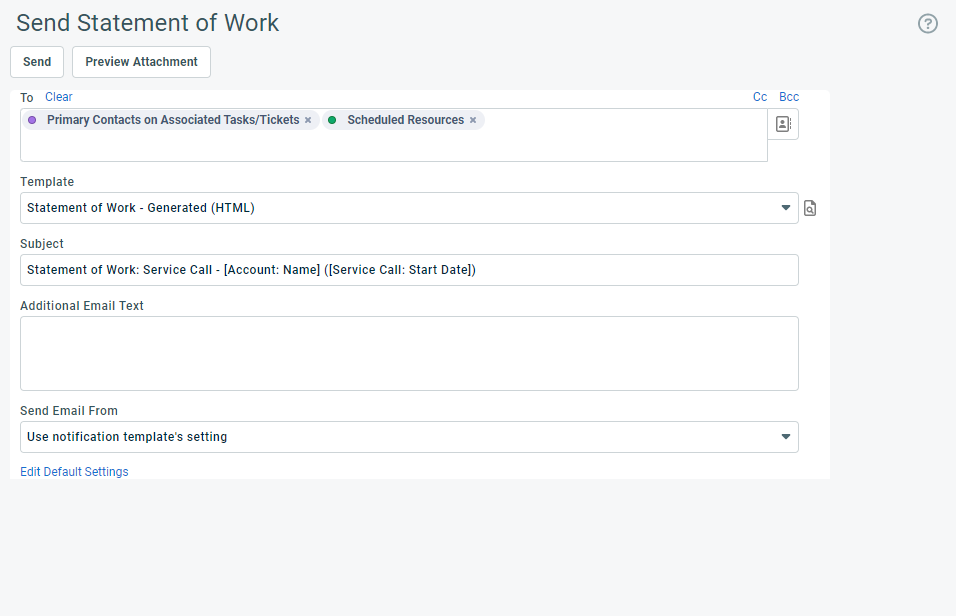Sending a Statement of Work via email
When you click Generate & Send on the New/Edit Service Call page or any Service Call list, the Send Statement of Work page opens. This page lets you generate the notification email the Statement of Work will be attached to.
You select the recipients for the statement of work, the notification email template, and the sender address. You can also enter additional email text and edit the default notification settings for Statement of Work notifications.
| Field | Description |
|---|---|
| Send | Click to send the notification email with the attached Statement of Work. |
| Preview Attachment | Click to view the Statement before you email it. Refer to Viewing and printing a Statement of Work. |
|
To/CC/BCC
|
The To field is displayed by default and populated with the role-based recipients selected in your Default settings. Click the x in a recipient bubble, or click Clear to remove all recipients.
Clicking CC or BCC will cause additional windows to display. |
| Template |
Lists active templates in Admin > Notification Templates > Service Call that are associated with the “Statement of Work – Sent” event. Select the email template the Statement of Work will be attached to. The templates can be customized using the HTML editor, and you can create any number of additional ones. Refer to Adding or editing notification templates. To preview a template, click the Preview |
| Subject | Defaulted in from the selected template, but can be overridden. |
| Additional Email Text |
This field appears in entities that support email notification when you create or edit them. It stores additional text you want to appear in the notification email. Enter any text that you want to appear in the notification email above the attachment or above the body text defaulted in from the template. Depending on the entity, text that you enter here may or may not save to Autotask. If saved, it will be available for viewing as a system note. |
| Send email from <your company's group email box> | Check if you want to send the email with your company's group mailbox as the sender. If this box is checked, any replies will come back to the group mailbox. |
| Edit Default Settings | Click to edit the default notification settings for the Statement of Work. These settings are specific to your user account, and can be managed on the Default Notifications page. Refer to Configuring default notification settings. |