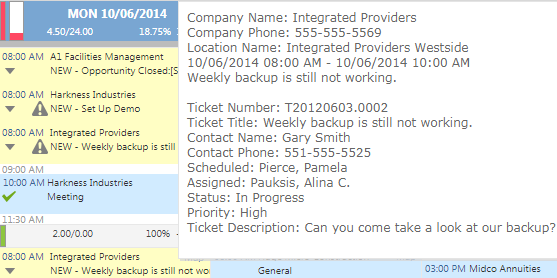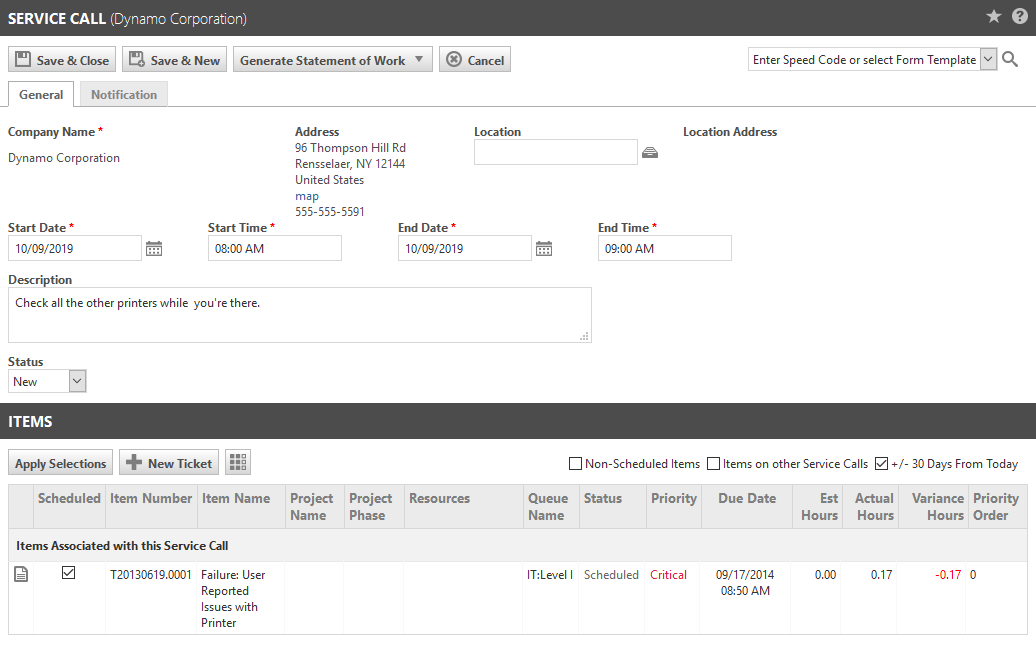Adding and editing service calls
PERMISSIONS Permission to add or edit service calls
NAVIGATION My > Miscellaneous > Calendar or Calendar > Dispatch Calendar > select New > Service Call or right-click anywhere on the schedule and select New Service Call from the menu.
NAVIGATION Left Navigation Menu > Service Desk > Search > Service Calls > New or My > Service Desk > Service Calls
NAVIGATION Left Navigation Menu > Service Desk > Search > Tickets > click Search > open a ticket > accessory tabs > Service Calls & To-Dos Tab
NAVIGATION Left Navigation Menu > Service Desk > Search > Recurring Ticket Template > Service Calls tab > right-click an instance > Edit Service Call
A service call is a time reservation on the Calendar or Dispatch Calendar for a specific customer that may contain multiple tasks and tickets.
To schedule a resource for a service call, the resource must be assigned to a task or ticket, then the task or ticket must be added to the service call.
NOTE Tasks are only available to be scheduled in Service Calls if Left Navigation Menu > Admin > Service Desk > System Settings > Allow users with Service Desk access to see, edit, and schedule project tasks in Dispatch Calendar is checked.
All users can see the service calls they are scheduled for on their Calendar. Users with Ticket View permission = All can create service calls for themselves and other users by creating a new ticket and assigning it to another resource from the New Service Call page or the Quick Call page.
On calendars, service calls appear on a yellow background. An expand icon lets you view the titles of tickets and tasks scheduled in the service call. Hovering over the service call will open a tooltip.
TIP On your calendar only (not on the Dispatch Calendar), when a ticket or task listed on a service call has been completed, it has a line through it.
NOTE If you do not have permission to view a ticket, you will see the ticket number instead of the ticket title. The ticket will not be clickable and cannot be dragged and dropped. However, you will still be able to view ticket information displayed in the tooltip by hovering over the ticket number.
How to...
- To open the page, use the path(s) in the Security and navigation section above.
- Reserve a time slot for a customer:
| Field | Description |
|---|---|
| Enter Speed Code or select Form Template | Optionally, use a Template to populate several fields. Refer to Using form templates and speed codes. |
| Organization Name | Select the Organization for which the Service Call is to be scheduled. When you have selected an organization, you can click the Map link to launch your default mapping application if you want to look up the exact customer location. |
| Location |
If this service call is associated with an organization location, select the location. Locations can be associated with tickets and devices. NOTE If the location is not the primary location and you click the map link, the map will be the service call location's map, not the map of the organization or a ticket in the service call. If a service call has no location, the map link will not display. |
| Start and End Date and Time | Edit the default Start and End Date and Time fields. Enter dates and time in the same format that is used for display in the interface. If you use a different format Autotask will attempt to interpret and display the data. If Autotask cannot do this, the data will not be accepted. Note that service calls can span multiple days. |
| Description | Enter a description. It will be displayed on the statement of work that can be generated when the service call is completed. |
| Status | The default status set by the administrator is pre-selected. Optionally, click the drop-down menu to select a different status. The list will contain all active statuses plus the current status, if it is inactive. Refer to Service call statuses. |
- Select or clear the following check boxes to filter and find items to schedule:
| Field | Description |
|---|---|
| Non-Scheduled Items |
When you create a new service call, this box is checked by default. The Items list displays all open items for this organization that are not yet scheduled for a service call under the header Items not Associated with any Service Calls. When you edit a service call, the check box is cleared and unscheduled items are hidden. |
| Items on other Service Calls | Items on other Service Calls is not selected by default. Select this check box to display all open items for the organization that are scheduled for a different service call under the header Items on other Service Calls. |
| + or - 30 Days from Today | This box is selected by default, and the Items list will display only items with a date of thirty days before or after the current date. To show all items, clear the check box. NOTE When you select or clear the check boxes to view additional items, if the organization you have specified has an extremely high number of tasks and tickets, the Items table may take longer than usual to populate. |
The filters will be applied.
- To choose a ticket or task to add to the service call, select the check box in the Scheduled column.
NOTE Note that tickets or tasks scheduled in other service calls will not be moved, but instead will be scheduled in both service calls. To remove a ticket or task from a service call, right-click the item and select Edit Ticket or Edit Task. On the Edit page, click the Service Calls & To-Dos tab and clear the ticket or task from the duplicate service call.
- Click Apply Selections. The selected tasks and tickets are moved to the top of the list under the Items Scheduled for this Service Call section.
- To create a new ticket and add it to this service call, click New Ticket.
NOTE If a ticket or task is unassigned (meaning the ticket is assigned to a queue, or a task is assigned to a department instead of a resource), a warning is displayed to alert you that no resources will be scheduled for this call.
If you select OK and elect not to assign a resource at this time, the service call will be displayed in the calendar only if the Show Calls With No Scheduled Resource check box is selected.
- Click the Notifications tab to select notification recipients. Best Practice is to edit the default settings (click the link in the bottom right corner) and select role-based dynamic recipients. Refer to Role-based notification recipients.
- Click Save & Close.
TIP To assign or re-assign resources, right-click the ticket or task, and select Edit Ticket or Edit Task. Or, if all of the tickets within the service call will be assigned to one Tech, wait until this service call is saved, then right-click the service call and select Forward Scheduled Tickets to re-assign all the tickets at once. Refer to Forwarding and modifying tickets.
When you are adding or editing a service call, the Hours to be Scheduled information can help determine time and resource requirements for the service call. For example, it can determine how many hours still need to be scheduled in order to complete the item, whether additional resources might be required to complete the item with one service call, or whether you need to schedule multiple service calls to cover the hours left to be scheduled.
The number of remaining Hours to be Scheduled is calculated from ticket, task or issue, and service call data, as follows:
Estimated Hours specified for the ticket, task, or issue
Plus any Change Order Hours (task or issue only)
Minus the total hours worked (ticket or task time entered)
Minus the sum of the Durations* for all the incomplete service calls already scheduled for the ticket or task/issue
*Service Call Duration = Service Call End date and Time minus the Start Date and Time. This number is available in a column in the Service Call table on Tickets and Task detail pages, and the Service Call search table.
IMPORTANT If a task or ticket is added to a service call with other tasks or tickets assigned, Hours to be Scheduled will be set to null. A warning message will open with the options to proceed (OK) or cancel. If the task or ticket is added to a service call with other items assigned and then removed, the Hours to be Scheduled will be recalculated.
NOTE When a task or ticket is completed, Hours to be Scheduled is set to 0.
You can find the Hours to be Scheduled column in the Items table in the New and Edit Service call pages. You can also select it for display from the column chooser on the Dispatch Calendar and Project Schedules. The number of Hours to be Scheduled for an item also appears on the New Service Call form when you add a Service Call from the Ticket or Task detail page.
When you edit an existing service call from anywhere, the Service Call page opens in edit mode.
- All fields with the exception of the organization information can be edited.
- You can generate a Statement of Work. Refer to Viewing and printing a Statement of Work and Sending a Statement of Work via email.
Tickets and tasks on the Items list of the Service Call page can be managed with a right-click menu. The menu for items associated with the service call differs from the one for items not associated with the current or any service call. The following options are available for tickets and tasks.
Tickets
| Menu Option | Items Associated with this Service Call | Items on other / not associated with any Service Calls | Action |
|---|---|---|---|
| Enter Time | Opens the Time Entry page. Refer to Adding a ticket time entry. | ||
| Enter Time for Service Call | Opens the time entry page. The Date, Start Time and End Time fields will be populated with the service call's date, start time and end time. The service call's Description will populate the time entry Summary Notes field. NOTE Service calls can span several days, but time entries cannot be longer than 23 h 59 m. You must create a separate time entry for each day. |
||
| Edit Ticket | Opens the Edit Ticket page. Refer to Adding, copying, and editing tickets. | ||
| Manage Scheduled Resources | Opens the Scheduled Resources page. Refer to Managing resources assigned to a service call. | ||
| View Ticket page | Opens the Ticket page. Refer to The Ticket page. | ||
| Add Ticket Note | Opens the New Note page. Refer to Adding a note to a task or ticket. |
Tasks
| Menu Option | Items Associated with this Service Call | Items on other / not associated with any Service Calls | Action |
|---|---|---|---|
| Enter Time for Service Call | Opens the time entry page. The Date, Start Time and End Time fields will be populated with the service call's date, start time and end time. The service call's Description will populate the time entry Summary Notes field. NOTE Service calls can span several days, but time entries cannot be longer than 23 h 59 m. You must create a separate time entry for each day. |
||
| Edit Task | Opens the Edit Task page. This is available only to users with access to Projects. Refer to Adding or editing a task. | ||
| Manage Scheduled Resources | Opens the Scheduled Resources page. Refer to Managing resources assigned to a service call. | ||
| View Task Detail | Opens the Task page. Refer to The Task page. | ||
| Add Task Note | Opens the New Note page. Refer to Adding a note to a task or ticket. |