Deleting a ticket
PERMISSIONS These pages are governed by the Service Desk security settings of the security level assigned to you.
NAVIGATION Ticket Lists > right-click > Delete Ticket or
Ticket Lists > context menu > Delete ticket
NAVIGATION Ticket page > Tools > Delete
You shouldn't delete tickets indiscriminately because deletion cannot be undone. It should be reserved for instances where a duplicate ticket was created.
All deleted tickets are tracked in the Deleted Ticket Log. Refer to Viewing deleted ticket information.
TIP To delete a series of recurring tickets, you must delete the recurring ticket template. Refer to Managing recurring ticket templates.
Ticket deletion restrictions
Associated entities
Tickets that are associated with the following entities cannot be deleted:
- Time entries
- Taskfire time entries
- Charges
- Expenses
- Completed surveys
- Is an active insourced or outsourced ticket
- Is associated with posted overage
If the ticket has associated entities, a dialog box will let you know the type of entity that prevents deletion, and the ticket will not be deleted. Delete the associated entities and try again. Refer to Permissions required for editing and deleting time entries, Delete Expense Report and Adding or editing a ticket charge.
Security level restrictions
In addition to entity association restrictions, Security Level restrictions also determine which tickets, if any, you can delete. Your security level allows one of three options: All (can delete any ticket without other restrictions), Mine (can delete only tickets that they created themselves and that have no other restrictions ), or None (cannot delete any tickets). By default, the System Administrator security level has permission to delete all tickets.
To delete a ticket
TIP Use the bulk menu to delete multiple tickets at once. All security level and entity association restrictions apply. Warning or failure messages will provide details.
- On the Ticket page, select Tools > Delete.
On any ticket list or drill-in table, select Delete Ticket from the context menu.
On any ticket list or drill-in table, check one or more selection boxes and select Delete Selected Tickets from the bulk menu. - On the Confirmation dialog, click Yes.
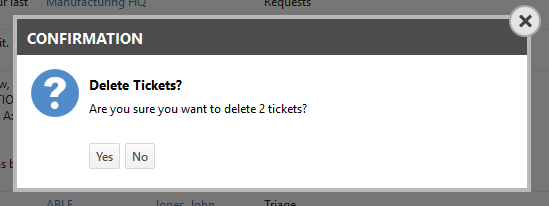
- Autotask will validate that the tickets you selected have no associations and that you have permission to delete them. If nothing prevents deletion, the ticket or tickets will be deleted.
- If any tickets require additional confirmation or cannot be deleted before further action is taken, a second confirmation dialog will open.
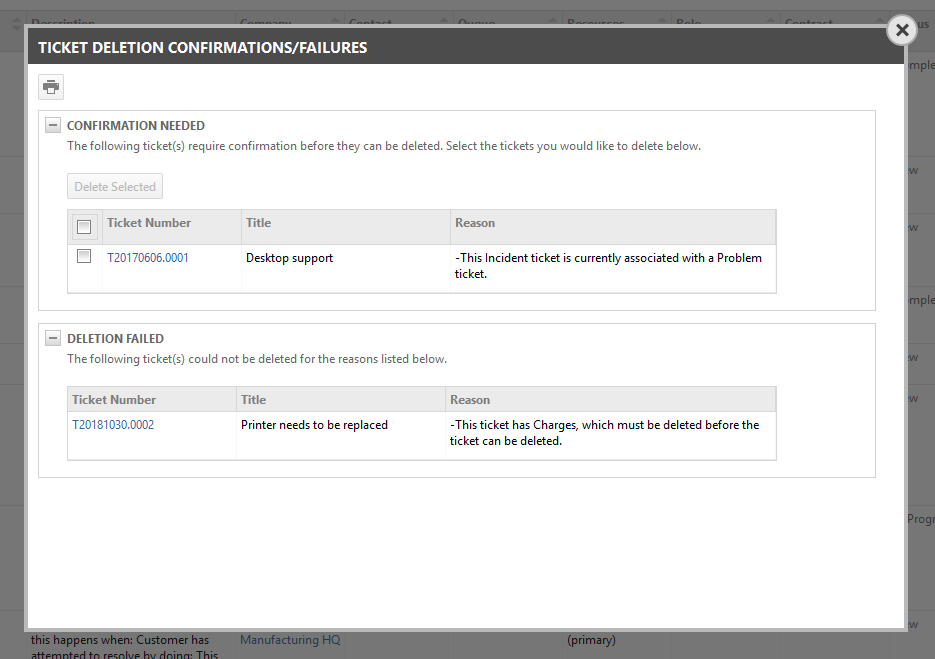
- Tickets display a warning and require additional confirmation before they can be deleted for the following reasons:
- The ticket is a problem ticket with associated incidents
- The ticket was transferred to Taskfire
- The ticket has an approval response for a change request
- The ticket is associated with an unposted overage
In the Confirmation Needed section, select the tickets you want to delete in spite of the warning and click Delete Selected.
- In the Deletion Failed section, click the ticket number to open the Ticket page to address the issues that prevent deletion. Refer to Associated entities.
- Close the dialog.
IMPORTANT Ticket deletion cannot be reversed.



