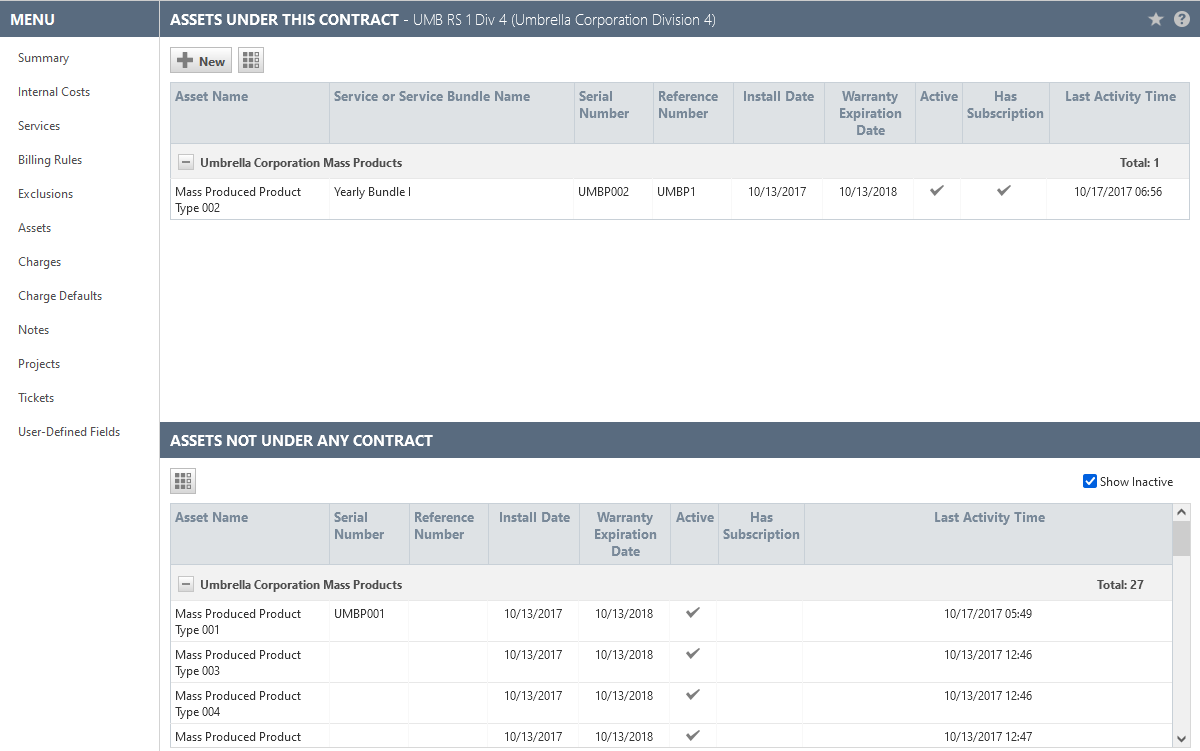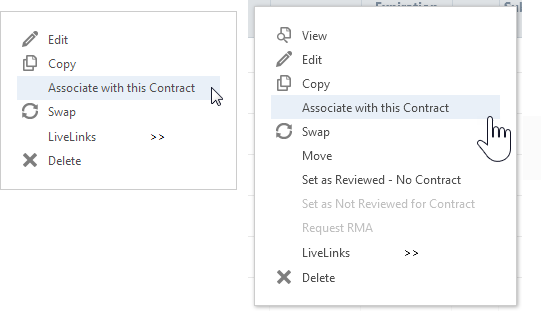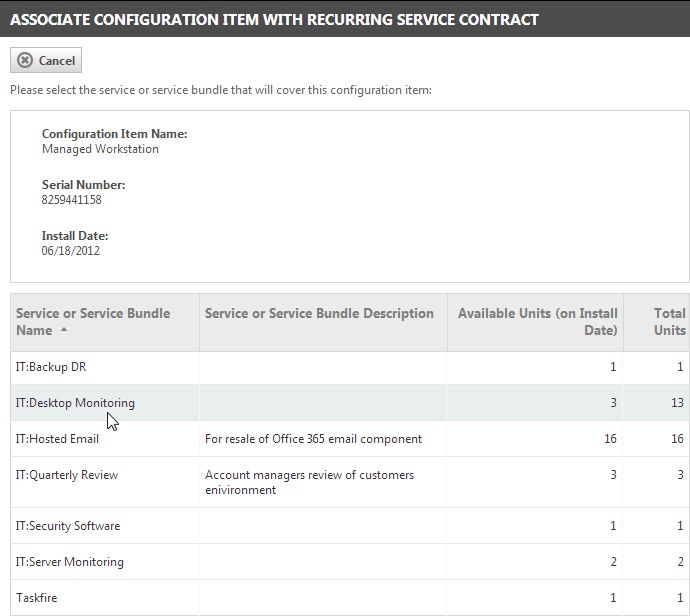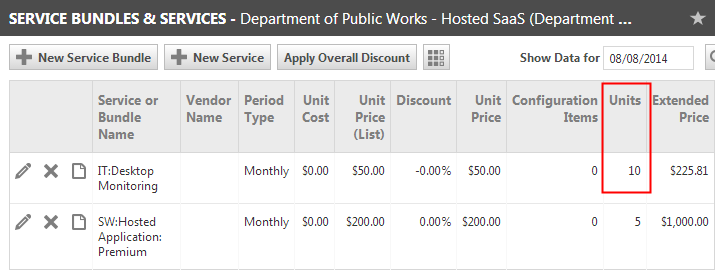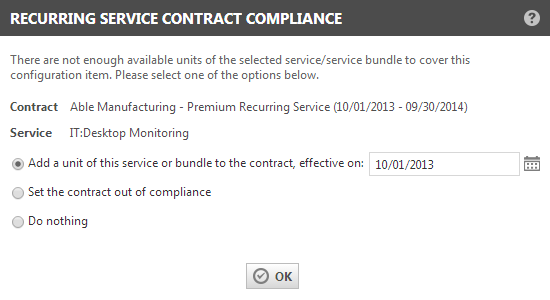Contract Devices
PERMISSIONS Manager
NAVIGATION Left Navigation Menu > Contracts > Search > Contracts > open a contract > Menu > Devices or Contract Summary view > Contract Detail box > Devices link
Why associate devices with a contract?
For your Managed Services customers, you are monitoring and supporting specific devices (assets, configuration items). Each device is covered under a contract. The customer pays you for the maintenance service the item is tied to.
When your monitoring service detects a failure with a device, it generates an alert that creates a ticket in Autotask. This ticket references the device. If the device is already associated with a contract and a service, they are copied into the ticket. A contract associated with a device will override a default service desk contract for the organization.
Tying contracts to devices has the following advantages:
- You do not have to spend time trying to find the right billing agreement for each ticket.
- The cost of the labor to fix the problem is now tracked at the contract and service level. You are able to generate reports that show you true profitability at the contract and service level.
- The contract that is automatically applied can also reference a Service Level Agreement that is then applied to the ticket. This will automate ticket prioritization for your technicians.
EXAMPLE Your mail server is covered by a contract that is associated with an SLA that has very quick response times and after hours coverage. Your 3rd floor printer is covered by a contract that has an SLA with regular response times.
You can reference a contract from the Devices page. Refer to Adding and editing devices.
TIP If you are using Device Discovery with an Autotask Managed Services Extension, you can associate newly created devices with contracts directly from the Device Discovery Wizard. Refer to Associating a device with a contract.
You can also associate contracts and devices manually, from within a contract.
The Devices page is divided into two sections.
- The top section, Devices Under this Contract, displays a list of devices currently associated with the contract. There is also a New button that opens the New Device page. This allows you to add a new device that is automatically associated with the open contract.
- The lower section, Devices Not Under Any Contract, displays a list of the devices associated with the organization, but not associated with any contract.
The devices in each list are grouped by product category.
To create a device for the organization and associate it with the contract at the same time, click New in the Devices Under This Contract pane. Refer to Adding and editing devices.
Right-click options to manage devices are available in both sections. For general information on managing device lists, refer to Searching and managing devices.
NOTE Deleting the device from this view deletes it from the organization. Do not use the Delete option to remove a device from a contract; use Disassociate Device instead.
The device lists in a contract have a right-click menu option that does not appear anywhere else: Associate with this Contract / Disassociate from this Contract.
Associating a device with a contract means that any labor on the device is covered under the contract.
- In the top section, Devices Under This Contract can be disassociated from the contract by right-clicking and selecting Disassociate from this Contract. The disassociated item appears in the section below.
- In the bottom section, Devices Not Under This Contract can be associated with the contract by right-clicking and selecting Associate with this Contract. If the contract is a recurring service contract, a Services and Service Bundles selector opens so you can select the service or bundle that will cover this device. Select a service or service bundle.
The associated item appears in the top section.
NOTE The number of devices associated with a service or service bundle cannot exceed the number of units specified for the service or bundle in the contract. Refer to the following sectionAbout devices and contract compliance for a recurring service contract.
The services in a contract cover a specific number of units (devices).
If you add or associate additional items, you are now supporting more items than you bill the customer for. Your contract is now Out of Compliance.
When you associate a device with a service or service bundle that does not have any units available, a message opens.
Select one of the following options:
| Option | Description |
|---|---|
| Add a unit of this service or bundle to the contract, effective on: [Date Selector] (default) | Select this option to increase the number of units for the selected service or service bundle by one, effective on the date entered into the date field. Autotask creates a pro-rated billing item, and adds a note to the audit trail to track who increased the number of units. The contract remains in compliance. |
| Set the contract out of compliance | Select this option to keep the number of units the same, but set the contract out of compliance. Your contract manager can edit the service or service bundle at a later time to add additional units and return the contract to compliance. |
| Do nothing | If the number of units does not impact the price of the service, chose this option. |