The Quote Settings tab and page
PERMISSIONS Security level with access to CRM, and Edit All or Edit Mine permission for associated account.
NAVIGATION Left Navigation Menu > CRM > Search > Organizations > click Search > click an organization name > accessory tabs > Quote Settings
NAVIGATION Left Navigation Menu > CRM > Quotes > context menu > Edit Quote Settings for Organization
The Quote Settings tab appears on the accessory tabs of the Organization page. On this tab, users with the required permissions can customize quote-related settings for the selected organization. The same fields are displayed on the Quote Settings page. To open the page, use the path(s) in the Security and navigation section above.
NOTE You can change the organization's default Quote Template on individual quotes when editing the quote or previewing the quote from the Quote Items list. Refer to Adding or editing an Autotask quote and Viewing or previewing a quote.
To configure quote settings, complete the following fields:
| Field | Description |
|---|---|
General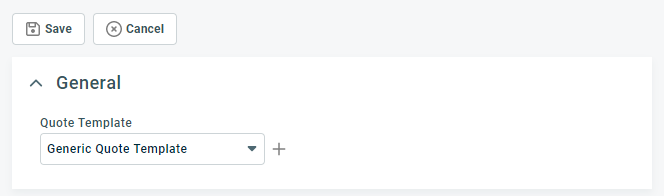 |
|
| Quote Template | Select the Quote Template you would like to assign as the default template for the organization. The template determines the appearance of all quotes published to this organization. The drop-down list defaults to the template associated with the organization's country or the global default template if there is no country default. If you want to create a new Quote Template for this organization, click This selection can be overridden at the Quote level. |
Quote Emailing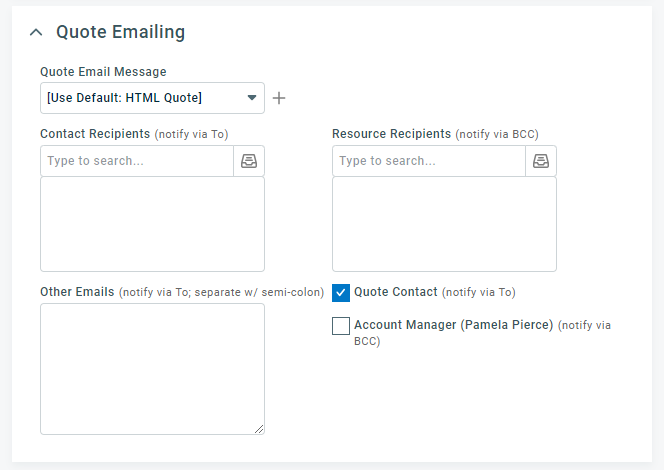 |
|
| Quote Email Message | Select the email message template to use for notifications that are sent when a quote is published. TIP Message templates can either provide a URL link to view the quote, or include a PDF copy of the quote. Refer to Adding or editing email message templates for invoices or quotes. |
| Contact Recipients (Notify via To) | Select the customer contacts to whom you would like to send the quote email when the quote is published to the customer. If the organization is a sub-organization of another organization, you can select a contact from parent organization. |
| Resource Recipients (Notify via BCC) | Select other resources at your company to receive a copy of the email message via BCC. |
| Other Emails | Enter recipients whose email addresses are not found in Autotask. Separate addresses with a semi-colon. |
| Quote Contact |
Select the check box to send an email notification to the contact associated with the quote. |
| Account Manager (Manager's Name) (Notify via BCC) | Select this check box to send a copy of each invoice to the account manager via BCC. NOTE You can also set the CC: and BCC: fields in the Quote Email Message, which is configured by your Autotask Administrator. Autotask combines recipient settings from both fields and then removes duplicates. Refer to Adding or editing email message templates for invoices or quotes. |
Content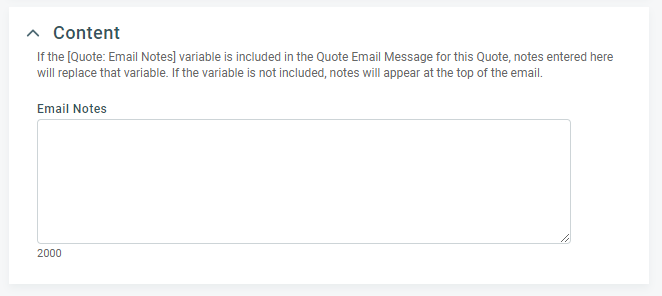 |
|
| Email Notes | The Email Notes field appears on both the Publish and Quote Settings pages. You can use the Email Notes field to add personal comments or additional organization specific information to a quote email message when using an email message template. The content of the Email Notes field also provides the content for the Quote: Email Notes variable. Insert the Quote: Email Notes variable into the desired location in the email template. When you publish the quote, the content in this field will replace the Email Notes variable. TIP You can override the content of this field when you publish a quote. The Publish page also contains an Email Notes field. Content you enter in that field will override the content specified here for the published quote only. Refer to Publishing a quote. |



