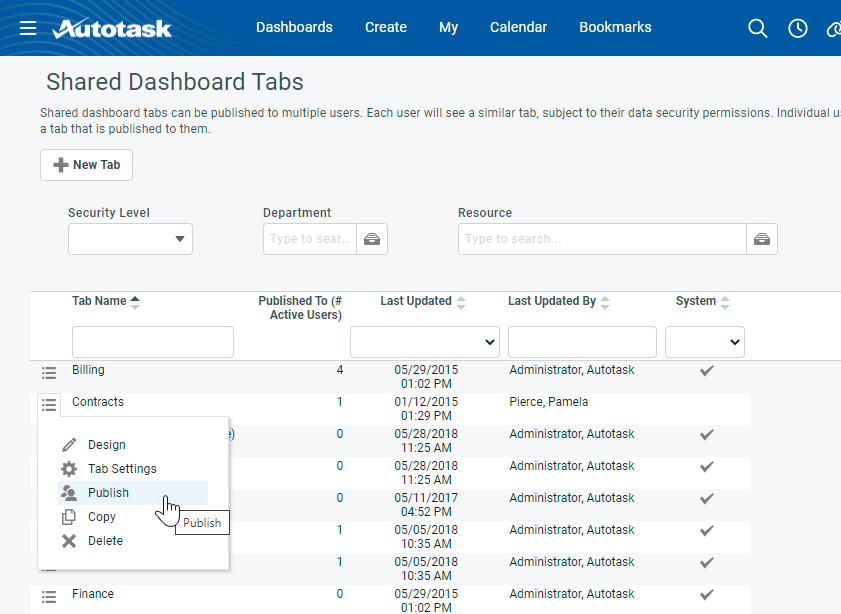Publishing a shared dashboard tab
PERMISSIONS Security levels with permission to manage shared dashboard tabs (by default Administrators and Managers)
NAVIGATION Dashboards > Manage Shared Tabs
Once you have shared a dashboard tab, you must publish that tab to the resources you want to share it with. If you have not yet shared the dashboard, refer to Managing shared tabs.
When you publish a dashboard tab, the tab is added to the personal dashboard tabs of all resources that fall within the publication options you select. Resources that do not fall within the selected publish options will not see the tab.
NOTE Shared dashboards respect resource security levels. Each resource's shared tab will display only the data the resource has security level permission to access.
There are three publication categories. You can select as many options from each category as you choose:
- Security Levels publishes the dashboard to all resources with the selected security levels
- Departments publishes to all resources assigned to the selected departments
- Resources publishes to each selected resource
You can change the publication options at any time.
To publish a tab, do the following:
TIP If you just shared a dashboard and clicked Publish this dashboard, you can skip to the image and descriptions under step 2.
- To open the page, use the path(s) in the Security and navigation section above.
- On the Manage Shared Dashboards page, locate the tab and select Publish from the context menu. The Publish Tab - {tab name} page will open.
The Published To tab is selected. This tab shows all current publication settings.
| Column name | Description |
|---|---|
| Resource | Lists the resources the dashboard is already published to. |
| Published via Security Level | If the dashboard is published to a resource via their security level, displays the security level |
| Published via Department | Displays all departments to which the dashboard is published that are also associated with the resource. |
| Published to Individual Resource | Displays a check mark when the dashboard is published directly to the resource. |
|
Visible |
A check in the Visible column indicates that the tab is displayed on the dashboard of the user (has not been closed by the user). |
- To publish to additional resources, click the Security Levels, Departments, or Resources tab.
- On the Security Levels, Departments, or Resources tab, select the check box to publish and clear the check box to remove access to the tab for specific security levels, departments and resources.
Click the check box in the header row to select or clear all check boxes.
- Click the Publish To tab and review your selections to make sure you are publishing to the intended users.