System settings for site setup
PERMISSIONS Security level with Admin permission to configure Application-wide (Shared) Features. Refer to Admin security settings.
NAVIGATION Left Navigation Menu > Admin > Features & Settings > Application-wide (Shared) Features > System Settings > Site Setup
To open the page, use the path(s) in the Security and navigation section above.
When enabled, this policy allows all users at all security levels to view protected data when running a report using the Autotask Data Warehouse. For more information about the Data Warehouse, refer to the Report Data Warehouse section of the Developer Help for SOAP API, REST API, ExecuteCommand API and Report Data Warehouse.
This setting determines whether shared dashboard tabs can include HTML widgets. It is disabled by default.
When the setting is disabled, HTML widgets cannot be added to shared dashboards. If a dashboard already has an HTML widget when it is shared, the widget will not render any content.
Select the check box to enable the system setting and allow HTML widgets to be shared.
IMPORTANT If you choose to allow users to include HTML widgets on shared dashboard tabs, we recommend that you be selective about which security levels have permission to manage shared tabs. Refer to Creating or editing a custom security level.
IMPORTANT When sensitive data is passed to parameters in the URL, it allows attackers to obtain sensitive data such as usernames, passwords, tokens (authX), database details, and any other potentially sensitive data. We strongly recommend to keep this setting set to Not Allowed, or restrict it to Form Post Only.
Select one of the following options:
- Not Allowed (default)
- Form Post Only
- Form Post and Query String
NOTE For system settings to take effect, users must log out and back in.
If multi-currency functionality is enabled, it is possible for two currencies to share the same display symbol. This should be avoided, but if it occurs, the symbols displayed for these currencies will use the positive and negative formats chosen using these System Settings.
This will apply to all pages where the currency display symbol appears with the exception of:
- Published quotes
- The View/Edit Quote Items page
- The Quote Preview page
- Published invoices
- The Invoice Preview page
- All Client Portal pages
For possible currency symbols and formats, refer to Supported Currencies, Positive Format, and Negative Format.
Daily Alerts monitor a specific group of routine activities in multiple modules. Refer to Monitoring daily alerts.
This setting lets you turn the In/Out Status Board on or off. The In/Out Status Board shows you the current in/out status of all your staff and provides a complete in/out history for each resource. When this feature is off, the in/out toggle switch will not appear in the top navigation bar and the In/Out Status and In/Out History pages are not available. Refer to Setting and viewing in/out status.
NOTE When you turn off the In/Out Board, any bookmarks users have set to the In/Out Status or In/Out History pages are removed.
This setting allows you to turn on the ability to use Microsoft Teams to send messages to external contacts or resources or both. Users will be able to do so from any location where the name appears on a ticket. The contact or resource must be part of the Microsoft Teams instance to successfully initiate the message.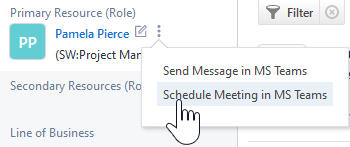
You can select from the following choices:
This setting allows you to turn on the ability to use Microsoft Teams to schedule meetings with external contacts or resources or both. Users will be able to do so from any location where the name appears on a ticket. The contact or resource must be part of the Microsoft Teams instance to successfully schedule the meeting.
You can select from the following choices:
This setting allows you to determine who will receive a notification when a report scheduled by a now inactive user attempts to run. When the link is clicked, a data selector window will open and allow you to select any active resource, as well as the scheduler's timesheet approver.
This setting determines if inline images should be included in email notifications where the notification template includes variables for rich text fields. You may want to have this setting disabled if there is sensitive information stored in your images. Click the link to enable or disable the setting.
The "Lock User" security feature locks a Resource account after a specified number of consecutive failed login attempts. It applies to both standard Autotask and Autotask LiveMobile. A successful log in will reset the number of failed logins to zero.
The system setting allows you to set the number of attempts allowed before lockout occurs. The allowed range is 1-99 and the default number of attempts is 7. Enter the desired number in the text box. You must enter a number or you will be unable to save.
A number of Autotask pages that display an organization name provide "map" links that automatically open a map of the customer location. By default, the links use Google Maps. This system setting allows you to choose between three mapping site options:
- Google Maps
- MapQuest
- Microsoft LiveSearch Maps
This policy allows you to require strong passwords and/or to require users to change their password on a scheduled basis. By default, strong password and change password are not required.
NOTE Any time an Autotask password is changed, the new password must be different from the previous five passwords and cannot contain any spaces or single quotes, whether or not strong passwords are required.
To change password requirements, click "Click here to edit" to access the Password Requirement page.
- To Require strong passwords, select the check box. For information about password requirements, refer to Strong password requirements.
- To Require users to change their passwords every # days, select the select the check box and enter a number of days. Since Autotask keeps track of the last time a user changed their password, each user will be prompted to change theirs after the number of days you enter here.
EXAMPLE On February 15, you update your password requirements for the first time, and enter "90" into the "# days" field. Peter changed his password on January 1. He will be required to change his password again on March 31, 90 days after he last changed it. Anna has never changed the password she was assigned four years ago. She will be required to change her password on her next log in.
This setting will allow you to select the recipients that will receive email notifications when security-related changes are made that could affect what resources can see or do. Click the [Click here to edit] link to open the window. For detailed information and a list of events that will trigger notification, refer to Security event notification recipients.
This system setting allows you to specify the timeframe for which the Organization, Contact, and Resource Ratings are calculated. The ratings (stars) that appear on various tables, the Edit Resource page, and in reports will be based on surveys completed in the timeframe you select here.
This system setting allows you to set a length of time that must elapse after a survey is sent to a contact, before another survey, triggered by any ticket, can be automatically sent to that contact: for example, "Limit surveys to 1 every 7 days".
It applies only to automatically sent surveys. Users can still manually send new surveys (surveys not previously sent to the contact) via the Ticket page's "Send Survey to Ticket Contact" option.
This system setting is keyed on an email address. This means that if two contacts have the same email address and a survey is sent to one of the contacts, a survey will not be sent to the other contact (with the same email address) until the amount of time specified in system setting has passed.



