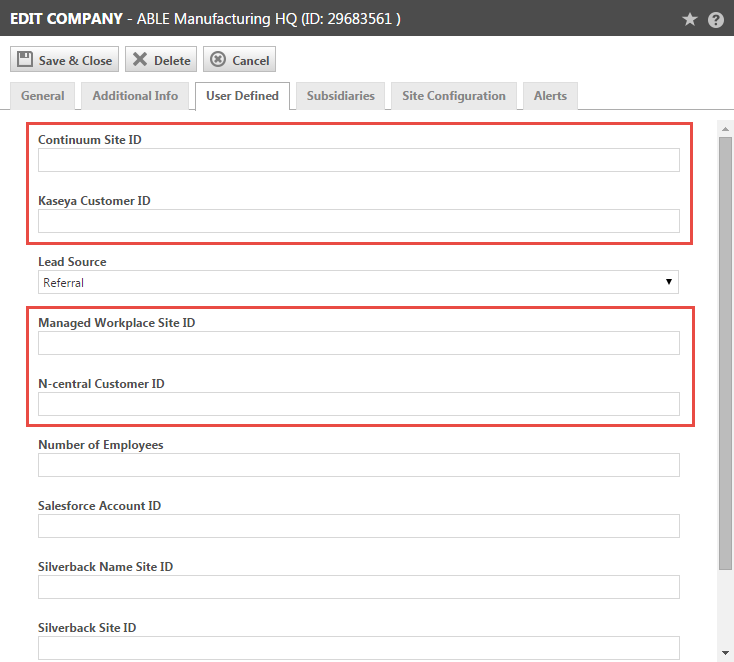Resolving incorrect customer or device mapping
PERMISSIONS Access to CRM and organization object permissions
NAVIGATION Left Navigation Menu > CRM > Search > Organizations or Devices
If, after completing the Device Discovery Wizard for a Device Discovery batch, a device or customer is incorrectly mapped, you must edit the Autotask organization or device to resolve the problem.
To change or un-map a customer or device mapping:
- Access the Autotask Organizations or Devices search using the Autotask menu.
For Organization: CRM > Search > Organizations
For Devices: CRM > Search > Devices
- Search for the item that has been incorrectly mapped.
- In the Search Results table, right-click the Organization or Device and select Edit Organization or Edit Device.
- In the Edit Organization or Edit Device window, click the User Defined tab.
The customer ID or device ID mapped to the organization or Device appears in a User-Defined Field.
The Customer or Site ID UDF is labeled [Monitoring Service Name] Site ID or [Monitoring Service Name] Customer ID.
The Device ID UDF is labeled [Monitoring Service Name] Device ID.
- Edit or clear the Monitoring Service UDF field and click Save & Close.
NOTE If you clear the field, the customer/site or device is no longer mapped. If the customer/site or device appears again in a device discovery batch, it must be remapped.
Return to Associating a device with a contract.