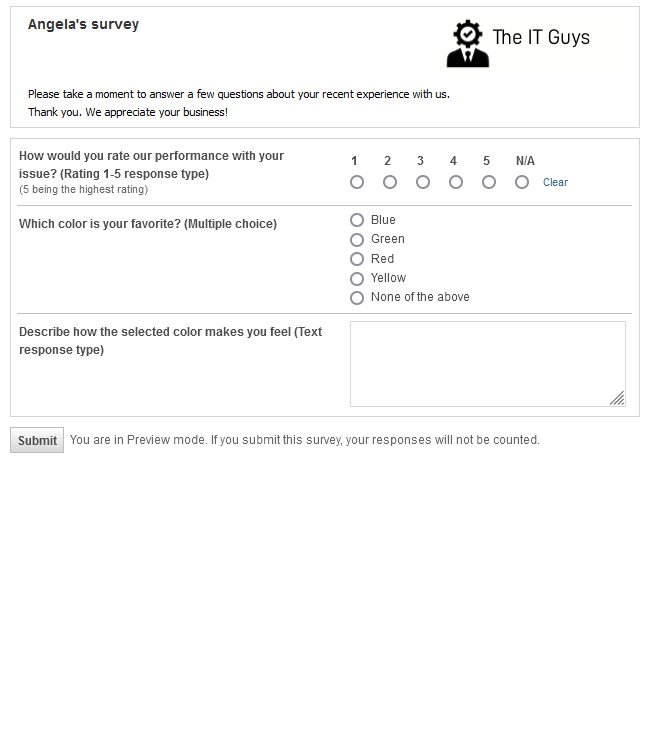Adding or editing survey questions
 Security and navigation
Security and navigation
PERMISSIONS Security level with Admin permission to configure Email Notifications & Surveys, and either Service Desk (Tickets) or Projects & Tasks permissions, or both. Refer to Admin security settings.
NAVIGATION Left Navigation Menu > Admin > Admin Categories > Automation > Email Notifications & Surveys > Surveys > Surveys > Edit (Task or Ticket) Survey > Questions tab > New Question or click the Edit icon of an existing question
NOTE To review other help topics on Surveys, refer to Surveys.
Once you've named your survey and filled in a few basic details, it's time to add your questions. If you've already created a survey and want to tweak some of the questions, you'll use the same interface. Refer to Best practices for survey questions.
To add or edit a survey question, do the following:
-
To open the page, use the path(s) in the Security and navigation section above.
-
Complete or edit the following fields:
| General |
| Question |
Enter the question as it will appear on the survey. |
| Active |
Determines whether the question will appear in the survey. Inactive questions will not be presented to the survey taker. |
| Response Type |
Select a response type from the following options:
- Rating 1-5
- Multiple-choice
- Text
The selection in this field determines which additional fields or selections are available.
|
| Sort Order |
Determines the position of the question on the survey. If more than one question has the same sort order number, they'll be sorted alphabetically. |
| Required |
Select to make the question required for survey completion. |
| Rating 1-5 additional fields |
| Impacts Organization Rating |
If you choose this option, the response to this question (not the overall survey score) will count towards the calculation of the overall organization rating, that is, how happy the organization is with your services. You should clear this check box if the question is not related to the organization's overall satisfaction level. |
| Impacts Contact Rating |
If you choose this option, the response to this question (not the overall survey score) will count towards the calculation of the overall contact rating, that is, how happy this individual contact is with your services. You should clear this check box if the question is not related to the contact's overall satisfaction level. |
| Impacts Resource Rating |
If you choose this option, the response to this question (not the overall survey score) will count towards the calculation of how happy all respondents are with the performance of the primary resource on the task or ticket. You should clear this check box if the question is not related to the resource's performance. NOTE The resource rating is associated with the primary resource at the time the survey response is completed. It can't be updated by retrospectively changing the resource(s) associated with the task or ticket.
|
| Multiple Choice additional fields |
| Response Options 1 - 10 |
Enter the multiple choice options you want to provide. You must enter at least two. |
| Text additional options |
| Single Line |
Select to provide a single line text box for the question response. |
| Multi Line |
Select to provide a multi-line text box for the question response. |
![]() icon of an existing question
icon of an existing question