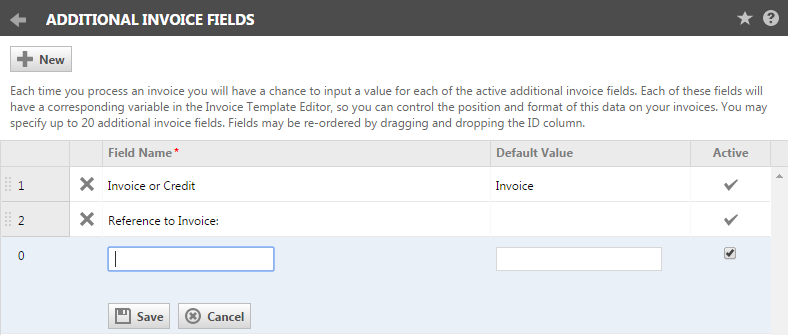Additional invoice fields
PERMISSIONS Security level with Admin permission to configure Finance, Accounting, & Invoicing. Refer to Admin security settings.
PERMISSIONS Security level with Admin permission to configure Contracts & Un-Posting. Refer to Admin security settings.
NAVIGATION Left Navigation Menu > Admin > Admin Categories > Features & Settings > Finance, Accounting & Invoicing > Invoices > Additional Invoice Fields
You can create up to 20 custom text fields (with default values) to be included as variables in your invoice templates. When you process invoices, you can modify the default values for these fields for that specific invoicing session.
To open the page, use the path(s) in the Security and navigation section above. The following table describes the options on this page.
| Option | Description |
|---|---|
| New | Inserts a blank row in the table for your new custom field. |
| "Drag-&-Drop"/Display Order column | Use to drag the row to another numerical position. The numbers indicate the display order of the columns. |
| Click a row | Puts the row into edit mode. You can modify Field Name, Default Value, and Active status. Click Save or Cancel (to discard changes). |
| Field Name | Displays the name of the field. In edit mode, you can change the name of the field. NOTE If a Field Name is changed and there are corresponding variables in any invoice templates, the variable name will be updated in those templates. |
| Default Value | Displays the default value for the field. In edit mode, you can input a default value for the field. |
| Active | A check mark indicates that the template is active. In edit mode, you can select or clear the box to change the status. |
| Delete | Prompts for confirmation, then deletes the row from the table. NOTE You cannot delete a field if there is any data associated with it on any invoices that have been processed. Alternately, you can inactivate it. |