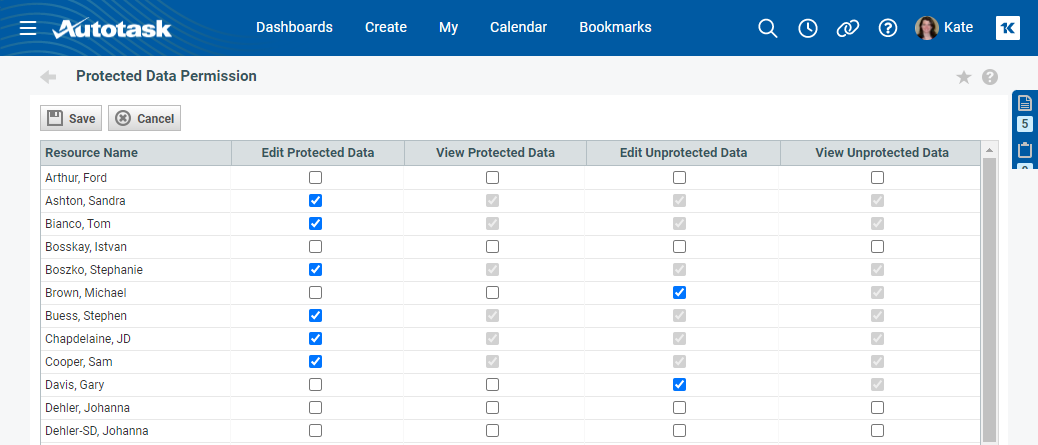Viewing protected data
PERMISSIONS Security level with Admin permission to configure Resources/Users (HR). Refer to Admin security settings.
NAVIGATION Left Navigation Menu > Admin > Admin Categories > Organization Settings & Users > Resources/Users (HR) > Security > Protected Data Permission
User-Defined Fields associated with Devices and Site Configuration may contain sensitive data such as usernames, passwords and building access codes. For this reason, they can be set up as protected UDFs.
The contents of protected UDFs is masked, except for named users with permission to view and edit protected UDF data.
Default security permissions
Autotask ships with the following default security settings for protected data:
- Administrators: All permissions.
- CRM and API Users: Edit Unprotected Data and View Unprotected Data permissions.
- Users without full CRM Access: View Unprotected Data.
Assigning permission to view and edit protected data
Permission to view and edit protected data is assigned to specific named users.
- To open the page, use the path(s) in the Security and navigation section above.
The Protected Data Permission page lists all resources in your Autotask instance, and four columns of permissions that control data access.
- Select permissions for resources as outlined in the following table. Note that when you select a permission, all lesser permissions are also selected:
| Permission | Description |
|---|---|
| Edit Protected Data | User can update and delete data in User-Defined Fields marked as "protected." When this option is selected, the other three permissions are automatically selected. |
| View Protected Data | User can view data in User-Defined Fields marked as "protected." The field will be readable, but not active for editing. When this is selected, the "unprotected data" permissions are automatically selected. |
| Edit Unprotected Data | User can edit data in User-Defined Fields that do not have the "protected" check box selected. When this is selected, the "View Unprotected Data" permission is also selected. |
| View Unprotected Data | User can view data in User-Defined Fields that do not have the "protected" check box selected. |
- To edit protected and unprotected Site Configuration data, resources will also need Edit All or Edit Mine object permissions for organizations. Refer to CRM security settings.
- Click Save.
IMPORTANT Protected Site Configuration UDFs will appear in LiveReports (note that protected Device UDFs do not). Publish reports containing this protected data only to authorized users. Control access on the User Type and/or Resources tabs (LiveReports > create or find a report > Publish), or by using folder permissions.