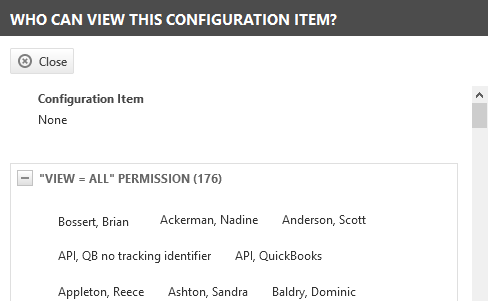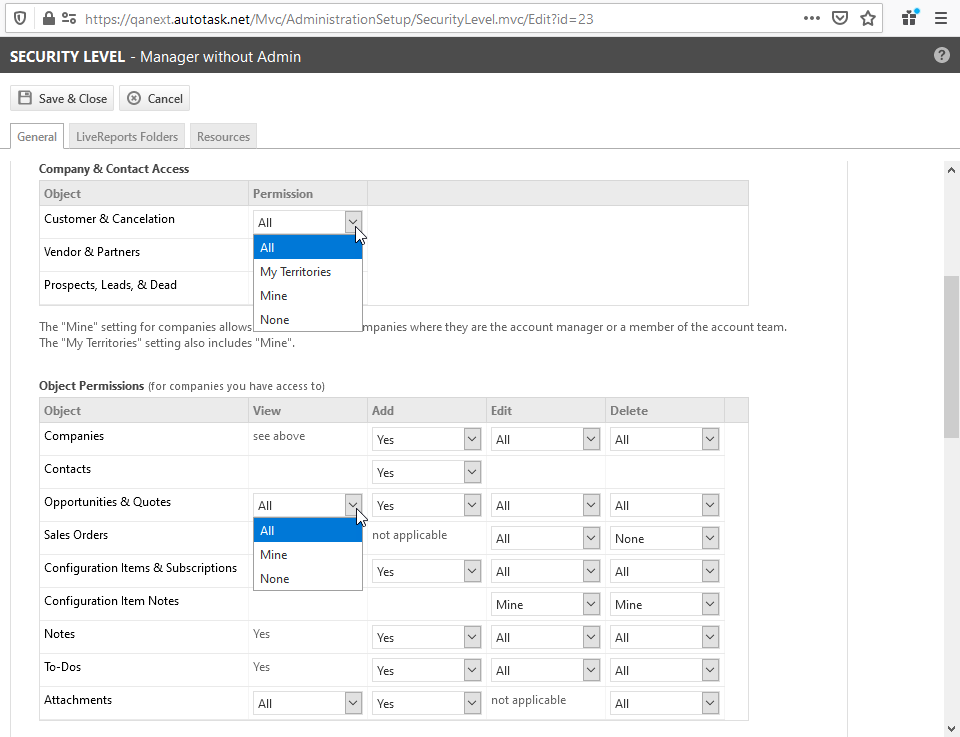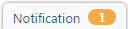The Device page
PERMISSIONS Security level with access to CRM, permission to view organizations of the same type, and object permissions to add devices
NAVIGATION Left Navigation Menu > CRM > Search > Organizations > click Search > click an organization name > accessory tabs > Devices
NAVIGATION Contracts > Contracts > Search > Context Menu (![]() ) > View Contract > Devices
) > View Contract > Devices
The Device page contains comprehensive information on the device, including specific details on the Details panel, key information on the Main panel, and related information from other Autotask areas on the Insights panel.
For information on the general page layout and common elements on all entity pages, refer to Entity Page Layout.
The following task buttons appear on the task bar:
Click Edit, or click any field to open the Edit Device page for data entry.
The Tools menu lets you do the following:
| Menu option | Refer to: |
|---|---|
|
Copy Device |
|
|
Merge Into Another Device |
|
|
Swap Device |
|
|
Move Device |
|
|
Request RMA |
|
|
Update Domain Details (Domain devices only) |
|
|
Check for SSL Certificate (Domain devices only) |
This option is available if the domain device is not yet associated with an SSL certificate device. |
|
Update SSL Certificate Details (SSL certificate devices only) |
|
|
Device History |
|
|
Device Version History |
|
|
Private Field History |
|
|
Who can view this Device? |
On the Tools menu of organizations, devices, opportunities, and sales orders, a Who can view this [entity name] link appears. Click this link to learn which users have permission to view this item. View permissions for organizations are determined by the Organization & Contact Access settings of the user's security level, and for opportunities, sales orders, and devices, by the Object Permissions. Refer to CRM security settings. |
For users with the required permissions, the Site Configuration button will open a window with technical information about the organization associated with the device. Site Configuration is a set of user-defined fields (UDFs) that have been created to capture technical information at client sites, for example building access codes or emergency contact phone number. For additional information, refer to Converting Organization UDFs to Site Configuration UDFs.
Click Manage Billing Products to open the Billing Products/Rules page for the device.
Billing products are the mechanism for automatically creating monthly billing items (contract charges) based on the number of contacts and/or devices that are associated with each billing rule. Billing rules are configured at the contract level. The billing product becomes the link between the contract and the contact and/or device.
LiveLinks are intelligent links from Autotask to external applications or web sites, or customized links within Autotask. LiveLinks can pass Autotask information to a target application or web site, helping to streamline your workflow. LiveLinks that have been added to the device are available from the LiveLinks menu. This is a great place to add links to pricing or vendor/manufacturer web sites for quick reference. Refer to LiveLinks for details on using LiveLinks.
Refer to Message bar.
Refer to Quick Add bar.
NOTE Device notes can be found using a Global Notes Search. Refer to Device notes and Running a global notes search.
The Details panel for the device is located to the left of the Main Panel. It contains a fixed header and additional sections that can be expanded and collapsed. Refer to The Details panel.
For more information on the fields that appear in this section, refer to Device field descriptions.
Insights summarize existing information about the device, like the product it is based on, related tickets, notes and attachments, and other related devices. Some insights will not be displayed unless there is data available to them.
All insights were created by Autotask and are not configurable. They also do not contain any editable fields, although many contain hyperlinks that open the pages where you can modify the related entities.
For more information about Insights, refer to Device insights.
The following accessory tabs are available for devices:
- The Activity tab
- The Attachments tab
- The Tickets tab
- The Subscriptions tab. Refer to Searching and managing subscriptions
- The Documents table and accessory tab
- Managing relationships between devices (The Related Items tab)
For general information about accessory tabs, refer to Accessory tabs.
The New and Edit pages for each entity feature a notification panel that is accessed from a persistent handle at the bottom of the page.
For more information, refer to Notification panel.