Searching purchase order item history
PERMISSIONS Users with Feature/Section access to Inventory
PERMISSIONS To view and edit items, user must have object permission to view and edit purchase orders
NAVIGATION Left Navigation Menu > Inventory > History > Purchase Order Item History
About the Purchase Order Item History
The Purchase Order Item History page tracks the receiving history of each purchase order item.
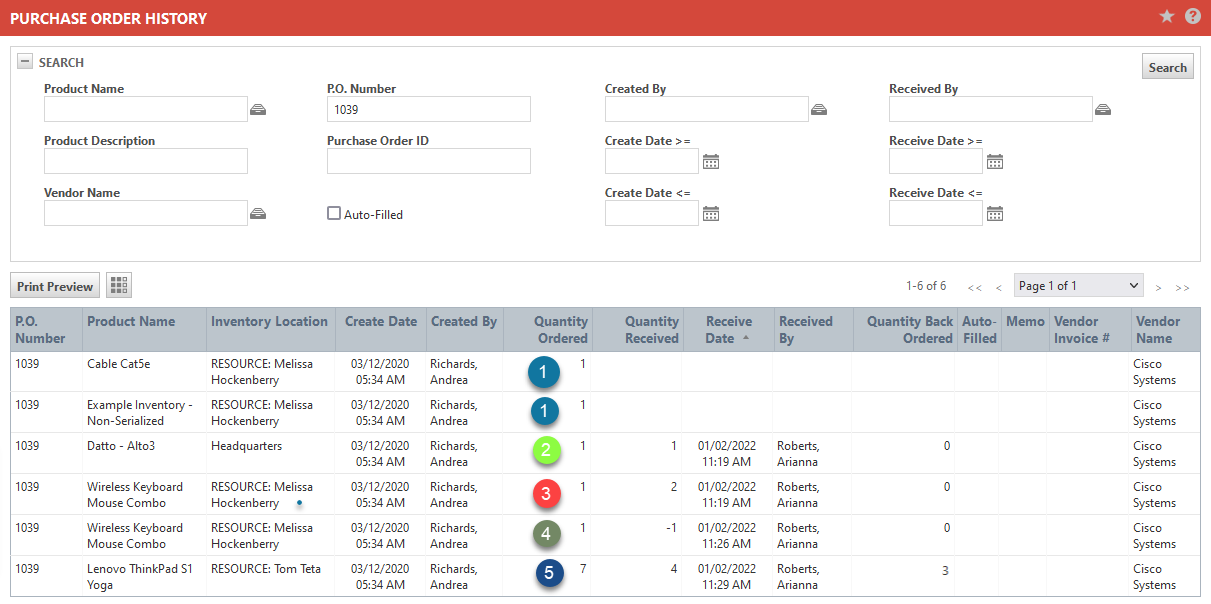
| Step number | Description |
|---|---|
|
1 |
As soon as a purchase order is created, each PO item appears on a separate row on the page. The only column that is populated is the Quantity Ordered. |
|
2 |
When you receive the PO item in full, the Quantity Received, Receive Date, and Received By columns are populated. The Quantity Back Ordered is set to 0. |
|
3 |
If you receive more units than you ordered (by mistake or because the vendor shipped extra), the Quantity Back Ordered is also set to 0. |
|
4 |
If it was a mistake, and you cancel the receipt of the extra item by "receiving" a negative count, an additional row is created for the same PO item that tracks this step. |
|
5 |
If you partially receive an item (fewer items were shipped than ordered), the Quantity Back Ordered shows the number of units you are still waiting for. |
Right-click menu
The following menu options are available on purchase orders that have not been fully received or canceled:
| Menu Option | Description |
|---|---|
| Edit Purchase Order | Your ability to edit the General Information and the Purchase Order Item sections on a PO depends on the status of the PO. Refer to Managing purchase order items. |
| View / Print Purchase Order | You can open a print quality view of the purchase order from the right-click menu of the Purchase Order and Purchase Order History tables. You can print or email this view. Refer to Viewing, printing, or emailing a purchase order. |
IMPORTANT Only users with object permissions to view and edit purchase orders will have access to the options above.
Auto-Filled check box
Select this check box if you would like to find items that were added to the purchase order using the Auto-Fill feature.



