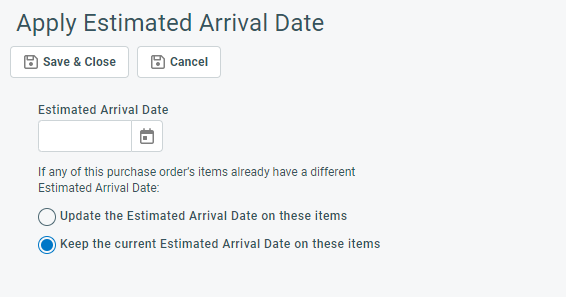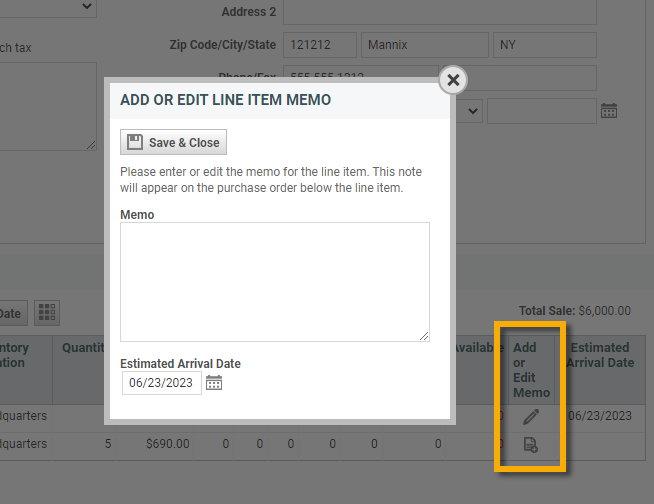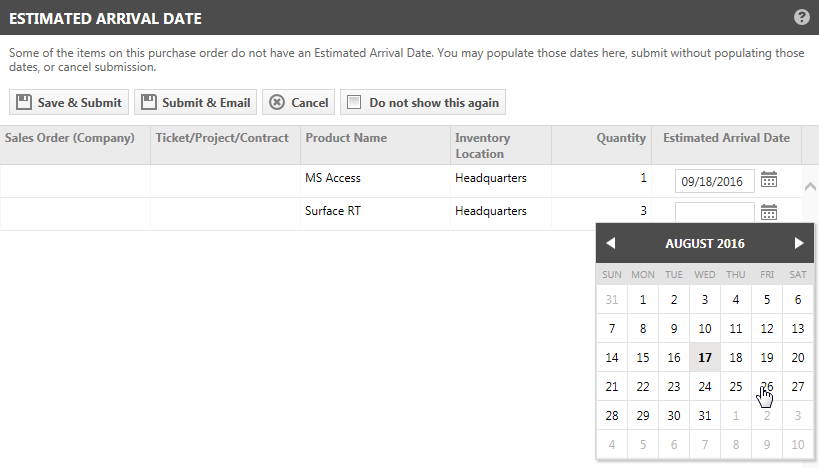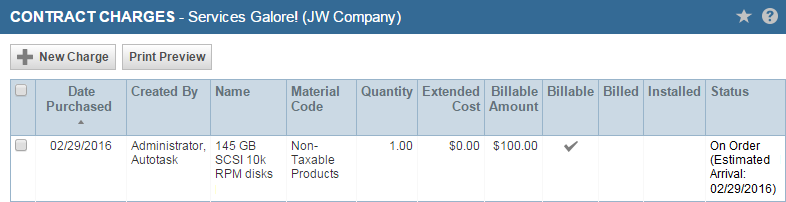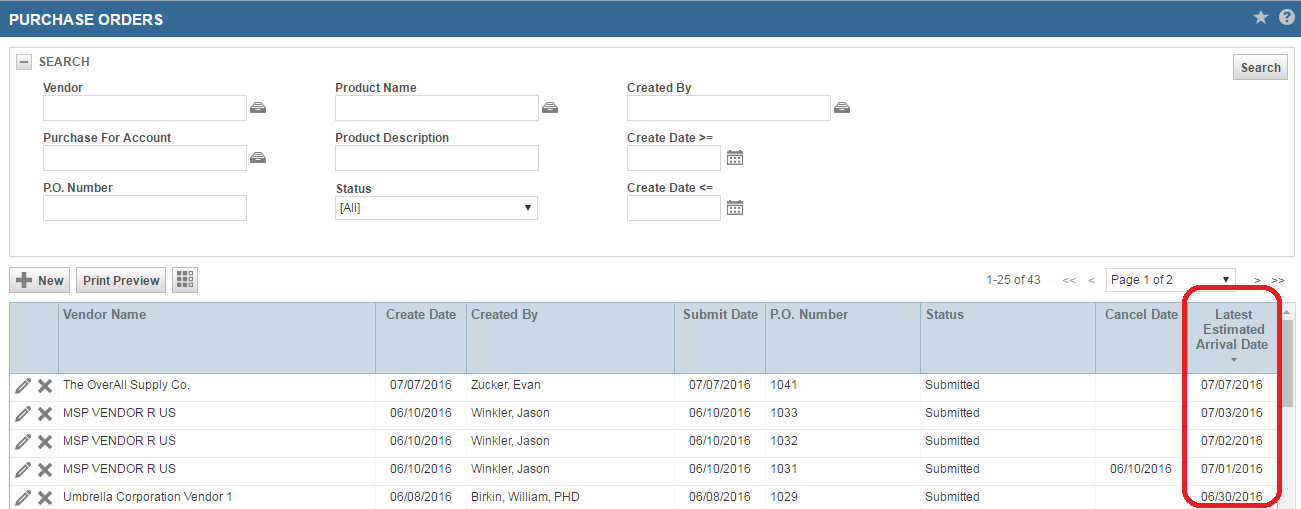Tracking the estimated arrival date
PERMISSIONS Users with Inventory object permissions to add / edit purchase orders
NAVIGATION Left Navigation Menu > Inventory > Procurement & Delivery > Purchase Orders
Or, to add the Estimated Time of Arrival when submitting the Purchase Order:
NAVIGATION Left Navigation Menu > Inventory > Procurement & Delivery > Purchase Orders > context menu > Submit Purchase Order
NAVIGATION Edit Purchase Order > click the Save & Submit button
NAVIGATION Edit Purchase Order > click the Submit & Email button
You can specify an estimated arrival date on purchase order items. The Estimated Arrival Date field appears on the Purchase Order Item page Memo form. There is also an Estimated Arrival Date window that will open when you submit a purchase order. From this window you can specify an estimated arrival date for any items on the purchase order that do not have a date specified.
To open the page, use the path(s) in the Security and navigation section above.
How to...
If shipments are delayed, you can update the estimated arrival dates of purchase order items.
If you did not add an estimated arrival date when you added the item to the PO, you get a second chance when you submit the purchase order.
- Click Save & Submit or Submit & Email on the PO, or right-click the Purchase Orders page and select Submit Purchase Order.
If some items are missing the estimated arrival date, a window will open.
- Enter a date for some or all items, then click Save & Submit or Submit & Email.
You can also check the Do not show this again box, and we will update your user settings to skip this page until you reset your user settings.
... on all pages that display purchase order items
- The Purchase Order page
- The View Purchase Order page
- The Receive/Cancel Receipt of Purchase Order page
... on the contract, ticket or project charge associated with the purchase order item. The estimated arrival date is appended to the status.
... on the Inventory > Receiving table.
The Estimated Arrival Date is available from the column chooser.
The Estimated Arrival Date is available as a field in the Charge sub-category in LiveReports. The Charge sub-category is available in the following categories:
- Approved & Posted
- Charges
- Contract Balance
- Profitability
- Recurring Contracts Profitability
- Waiting Approve & Post
The Invoice Items, Pending Billing Items, and Posted Billing Items widget entities make Estimated Arrival Date available as a filtering and grouping option for chart, gauge, and grid widgets, and it can be displayed as a column on grid widgets.