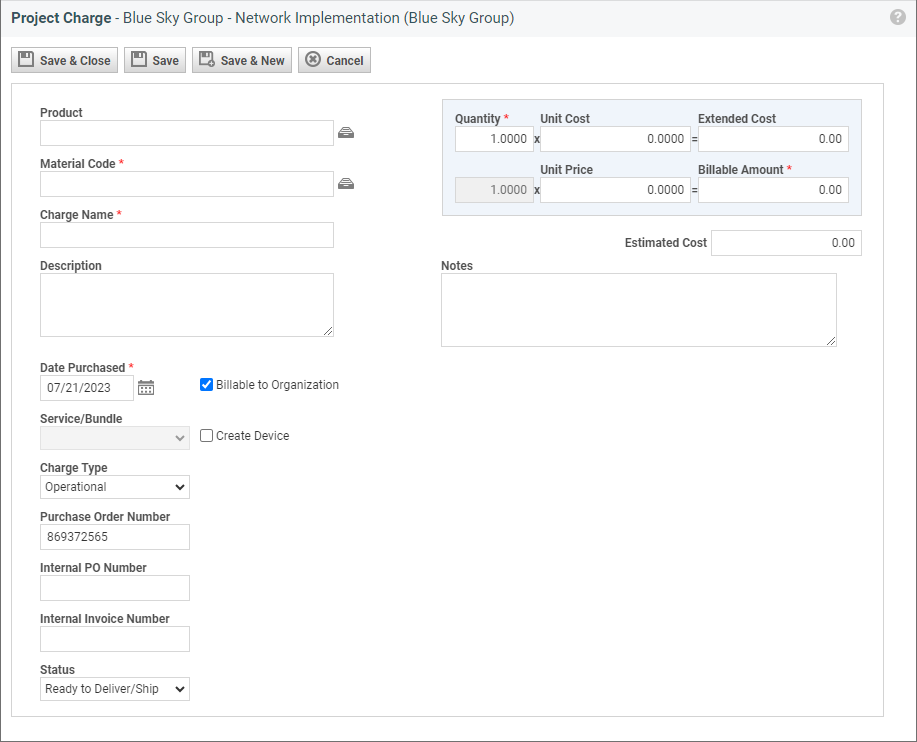Adding or editing a contract charge
PERMISSIONS Manager
NAVIGATION Left Navigation Menu > Contracts > Search > Contracts > open a contract > Menu > Charges > New Charge or right-click > Edit Charge
Charges are used to track billable or non-billable inventory items, products, and materials that are associated with a contract, ticket, or project.
They can be selected from either the Product list or the Material Code list. This provides you the flexibility to charge the customer for specific items (including tracking a serial number), or use material codes as generic categories and optionally change the charge name and description.
All charges flow through the Autotask billing process, where your company's financial approver has the last word on whether and how much to bill for the item. Either way, the association with the contract, project, or ticket means that both the cost and the revenue of charge items are factored into the profitability of the contract, project, or ticket.
TIP If you add a charge to a project or ticket associated with a contract that has a charge default configured for the material code that you select, the contract charge default will override the material code settings. Refer to the field descriptions in the table below.
- Populate the following fields:
-
If you are adding a material code to a contract that has charge defaults set up, or to a project or ticket associated with a contract, the contract charge defaults will override the unit cost, unit price, and billable settings set up in Admin. Refer to Charge Defaults.
-
If the Mileage/Kilometrage Defaults system setting is enabled and you select the material code specified in the system setting, the Quantity field will default to the associated organization location's round-trip distance value and the Billable to Organization check box will be checked by default. The system setting also determines whether the Quantity, Unit Cost, Unit Price, and Billable to Organization fields are editable by the user or read-only.
-
For block, retainer, or per ticket charges, this field will be disabled. By default, the material code name will be set to the system code that is configured in Left Navigation Menu > Admin > Admin Categories > Features & Settings > Finance, Accounting & Invoicing > Billing Codes > Material tab.
-
If contract charge defaults are configured for the material code selected, its billable settings will override the Admin settings for the charge.
-
For block, retainer, or per ticket purchases, the default setting is dependent on your charge defaults, but can be edited. For more information, refer to Charge Defaults.
- If you assign a purchase order (PO) number to a quote (on the Terms tab), and then close the associated opportunity using the Won Opportunity Wizard, any charges created using the Won Opportunity Wizard will inherit the PO number.
- If you assign a PO number to a contract, the associated billing items inherit the contract's PO number.
- If you assign a PO number to projects, tickets, or tasks, that PO number will override the associated contract's purchase order number.
- The PO number appears on invoices. A separate invoice is created for each PO number. If an organization has multiple billing items that are assigned to different PO numbers, Autotask will generate multiple invoices for that organization.
- If Procurement is enabled, the status options are conditional based on the current status, and some statuses are set automatically. For details on charge status in the procurement process, refer to Introduction to Inventory.
- If Procurement is not enabled, you can manually select any status. For consistency, your company should set guidelines for charge status selection.
- If you set the status of a charge to Canceled, the Unit Cost and Unit Price fields are zeroed out and the charge is removed from Approve & Post.
| Field Name | Description |
|---|---|
| Product |
To create a charge from a product, start entering the item name and select from the list of possible matches, or click the selector icon If you select an inventory product, the Items Still Needed and Items Already Picked, Received, or On Order tables appear at the bottom of the New Charge and Edit Charge pages. Refer to Inventory tables on the Charge page. Permission to view Service Desk and Project internal cost data is required to see product cost information in the Product Selector. |
| Material Code |
The material code is the required billing code for charges. It assigns a tax category to the charge. If you selected a product, the material code will be populated automatically but can be modified (not generally recommended). To create a charge for an item that is not on your product list, you leave the Product field blank and select a material code. The Charge Name, Description, Unit Cost , and Unit Price fields are populated with data from the Material Code list, and the charge name defaults to the material code name. You can edit the Charge Name and Description fields, if desired. In the Material Code data selector, cost information is only visible if you have permission to view internal ticket and project cost data. Refer to Service Desk or Project permissions in the topic Creating or editing a custom security level. |
| Charge Name* |
By default, the charge name is populated with the product name (if you selected from the Product list) or the material code (if you selected from the Material Code list). You may enter a different charge name. For contract charges that are automatically created for block, retainer, or per ticket purchases, the charge name will default to [material code name] [purchase start date - purchase end date]. |
| Description |
By default, the Description field is populated with the product description (if you selected from the Product list) or the material code description (if you selected from the Material Code list). You may enter a different description. For contract charges associated to a block, retainer, or per ticket purchase, Description is blank, but can be edited. |
| Quantity* | Enter the quantity for this billing item. Note that this field accepts up to four decimal places. The quantity defaults to 1.000. NOTE If you do not have permission to view internal cost data, the Unit Cost row is not visible. The editable Quantity field appears in the Unit Price row. If an inventory product was selected, the quantity cannot be less than the sum of units picked, transferred, and shipped/delivered for this charge. For contract charges created by a block, retainer, or per ticket purchase, this field will be read-only and list the number of hours (block contract) or tickets (per ticket contract) purchased. Quantity will always be 1.000 for retainer contracts. NOTE If Procurement is enabled, increasing or decreasing the charge quantity will update the quantity on the associated PO. |
| Unit Cost |
NOTE If you do not have permission to view internal cost data, this field is not visible. If you selected a product from the Product list, the Unit Cost is populated from the Product Cost. When Inventory is enabled and an inventory product is selected, the actual cost of an item or unit captured during the receiving process is used. If you selected a material code and no charge defaults apply, this value is populated from the Material Code list. If contract charge defaults are configured for the material code selected, they will override the Admin settings for the contract, project, or ticket charge. This field will be disabled for contract charges created by block, retainer, or per ticket purchases. NOTE If Multi-currency is enabled, this field or column is displayed in the internal currency. Accept the amount or enter a new unit cost. |
| Extended Cost |
NOTE If you do not have permission to view internal cost data, this field is not visible. The default value in this field is calculated as unit cost x quantity, but you may override this value. If you change this amount, the unit cost will be recalculated (extended cost/quantity = new unit cost). This field will be disabled for contract charges created by block, retainer, or per ticket purchases. NOTE If Multi-currency is enabled, this field or column is displayed in the internal currency. |
| Unit Price |
This field appears on entities that are part of the billing workflow. It is the customer price of the item before a discount has been applied. When you select the item, the Unit Price is populated from the source list (if available), but it can be edited. Charges: If you selected a material code and no charge defaults apply, this value is populated from the Material Code list. If contract charge defaults are configured for the material code selected, they will override the Admin settings for the charge. This field will be disabled for contract charges created by block, retainer, or per ticket purchases. By default, it will display the per-block, retainer amount, or incident rate for the purchase. However, if you used charge defaults to make these non-billable, the charge will not be billable to the customer. Refer to Charge Defaults for more information. NOTE If Multi-currency is enabled, this field or column is displayed in the customer currency. Accept the amount or enter a new unit price. Note that it is possible to enter a negative amount, which will flow through billing. |
| Billable Amount* |
The default value in this field is calculated as unit price x quantity, but you may override this value. If you change this amount, the unit price will be recalculated (billable amount/quantity = new unit price). Note that it is possible to enter a negative amount, which will flow through billing. For block, retainer, or per ticket purchases, this field will be dependent on your charge defaults. For more information, refer to Charge Defaults. NOTE If Multi-currency is enabled, this field or column is displayed in the customer currency. NOTE This field is hidden from co-managing resources. |
| Estimated Cost (Project Charges only) |
The amount you expect the contract work or project charges to cost. If you do not have permission to view internal cost data, this field is not visible. NOTE If you import quoted product charges from QuoteWerks, the quoted amount will be imported into this field. |
| Notes | Store additional details related to the charge here. You can enter up to 2000 characters. |
| Date Purchased* |
The date when the item was purchased. This field will be disabled for contract charges created by a block, retainer, or per ticket purchases. By default, it will display the purchase date of the charges. This date defaults to the current date, but can be edited. |
| Billable to Organization |
This check box will determine whether the charge will be billed to the organization that will appear in Approve & Post > Charges. If you are tracking a charge that should not be billed to the customer, clear this check box. This field is selected by default. NOTE All tracked charges will appear on the Left Navigation Menu > Contracts > Approve & Post > Charges tab, whether or not the Billable to Organization check box is selected. The final billing decision lies with the financial approver. |
| Charge Type |
Charge type categorizes how you handle charges for your business. You can select Operational or Capitalized, as appropriate. This field will default to Operational for contract charges created by block, retainer, or per ticket purchases. For information about the difference between CAPEX and OPEX, refer to this article. |
| Service/Bundle |
Appears only if you have security level permissions to change the service/bundle on a ticket, project , or contract charge. This field is empty by default, but if the contract, project, or ticket associated with the charge are associated with a recurring service contract, you can select a service or bundle in the contract and associate it with the charge. If the selected contract is not a recurring service contract, or no contract is selected, this field is disabled. |
| Create Device |
If you selected a product from the Product list and would like to associate it with the organization, select the Create Device check box. When the charge is saved, the Devices Wizard will launch automatically. For more information, refer to Installing a product as a device. This field will be cleared and disabled for contract charges created by block, retainer, or per ticket purchases. |
| Purchase Order Number |
This field appears on entities that are part of the billing workflow, and is applied to labor and charges. Refer to Working with purchase order (PO) numbers. |
| Internal PO Number |
An internal purchase order number for a charge. It is for internal reference only and is not carried through to billing. |
| Internal Invoice Number |
An internal invoice number for the charge used for reference only. |
| Status |
This is the procurement status of the charge item. If an Estimated Arrival Date was added to the purchase order item, it is displayed in parentheses after the status. |
- Click Save & Close.
Billable and non-billable charges will appear here: Left Navigation Menu > Contracts > Approve and Post > Charges tab.
- Right-click the item on the Charges page of the associated contract, project, or ticket.
- Refer to the table above for field definitions.
The following restrictions apply:
- If a charge has been approved and posted, you can edit only the Create Device check box and Status field. You can also make changes to the Items Needed and Items already Picked, Received, or On Order tables.
- The Product field is disabled for charges created for block, retainer, or per ticket purchases.
- You cannot edit the Quantity field when you edit a ticket charge associated with a device if all of the following conditions apply:
- Device has been replaced using the Swap Device wizard
- The item is serialized, and
- The item was returned to inventory under the original serial number.
Inventory tables on the Charge page
If Inventory is enabled and a charge is based on an inventory product, two additional tables will appear on the New Charge and Edit Charge pages.
The first table shows a list of inventory locations where the items to fulfill the charge you are adding are stocked.
| Column | Description |
|---|---|
| On Hand | The quantity of stocked items of this inventory product currently on hand in the specified inventory location |
| Reserved/Picked |
The quantity of stocked items of this inventory product currently picked or reserved. If stocked items are picked/reserved for this charge or other charges, you can click the number to open a window that displays information about the ticket, sales order, contract or opportunity for which the item is picked or reserved. Refer to The Reservation/Picked Details page. |
| Available | The quantity of stocked items that are available; that is, the number of units On Hand minus the number of units Picked/Reserved. |
| Pick | A Pick link appears for each inventory location that has items available. Click this link to open the Pick window and pick stocked items from the specified inventory location. Refer to Picking a stocked item for a charge. |
If you are able to pick all of the items needed for this charge from inventory, the Items Needed table no longer appears. Instead, you will see the Items Already Picked, Received, or On Order table.
Items not available in any inventory location will enter the procurement process. If approval is required, the status will be updated to Waiting Approval.
If you do not have enough units in inventory, both tables appear.
The table lists each inventory location from which the items were picked or ordered. In addition, if any items were transferred to a resource, the table lists the resource name, preceded by RESOURCE:.
| Column | Description |
|---|---|
| Serial Number(s) | For stocked items based on serialized products, this column lists the serial number for each unit picked or received. |
| Quantity | The quantity of units picked, received, or on order. |
| Vendor P.O. Number | Where available, the vendor purchase order number for items received or on order. |
| Status |
The status of the units: Picked, On Order, Ready to Deliver/Ship, Delivered/Shipped Full. When Procurement is enabled, the On Order status is automatically applied when a purchase order is created for items where the available quantity is less than the charge quantity. |
| Un-Pick | Picked items that have not yet been delivered, shipped, or transferred will have an Un-Pick link. Refer to Unpicking a stocked item . |
| Transfer | Picked items not yet delivered, shipped, or transferred will display a Transfer link. Refer to Transferring a picked item to another location. |
| Deliver/Ship | Picked items not yet shipped or delivered will display a Deliver/Ship link. Items that have been delivered/shipped will display a Cancel Delivery/Shipment link. Refer to Delivering or shipping a stocked item on a charge . |
Managing stocked items
On the Charge page's inventory tables, you can do the following:
- Pick a stocked item for the charge. Refer to Picking a stocked item for a charge.
- Un-pick a stocked item. Refer to Unpicking a stocked item.
- Transfer a stocked item to a different location. Refer to Transferring a picked item to another location.
- Deliver and cancel delivery of a stocked item to a customer. Refer to Delivering or shipping a stocked item on a charge.
Contract charges generated from billing rules
For contract charges that are generated from billing rules, fields are populated as follows:
| Field | Description |
|---|---|
| Product | The name of the billing rule's product. This field cannot be edited. |
| Material Code | The material code of the billing rule's product. |
| Charge Name | The name of the billing rule's product. |
| Description |
The list of covered items.
If the charge is prorated, " (# days)" is appended after each item |
| Notes | Notes are empty. |
| Date Purchased* | The date the charge was generated by the billing rule. |
| Billable to Organization | This is based on Billing Rule's "Create Charges as Billable" setting. |
| Charge Type | Operational |
| Service/Bundle | [none] and disabled. |
| Create Device | [false] and disabled. |
|
Purchase Order Number |
Based on contract's purchase order number. |
| Internal PO Number | [empty] |
| Internal Invoice Number | [empty] |
| Status | Ready to Deliver/Ship |
| Unit Cost | Based on billing rule |
| Unit Price | Based on billing rule |