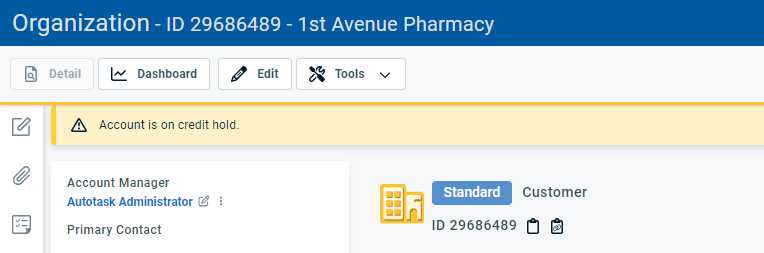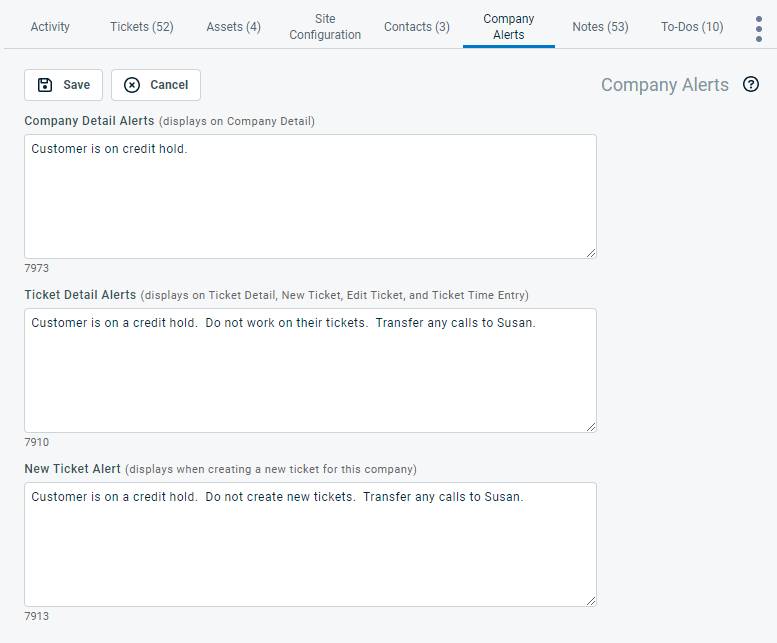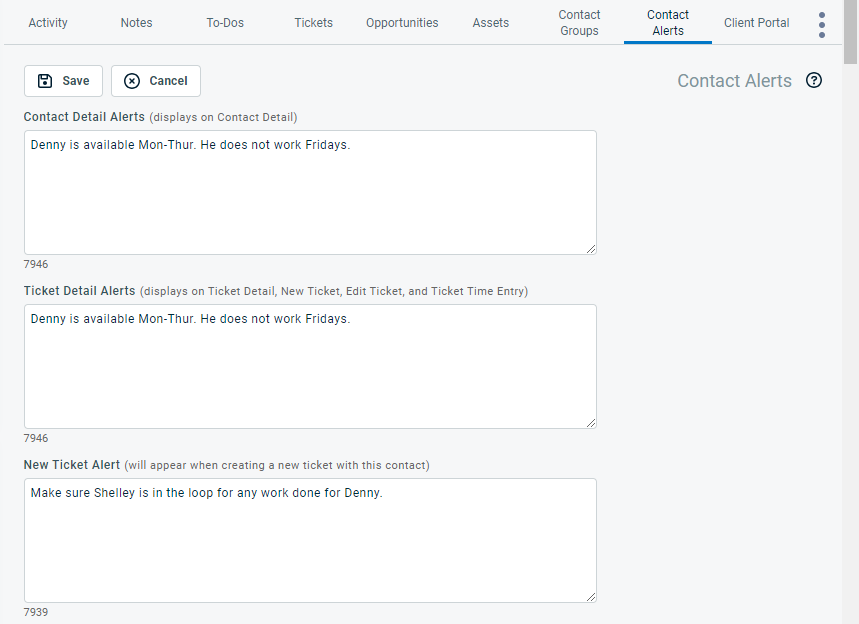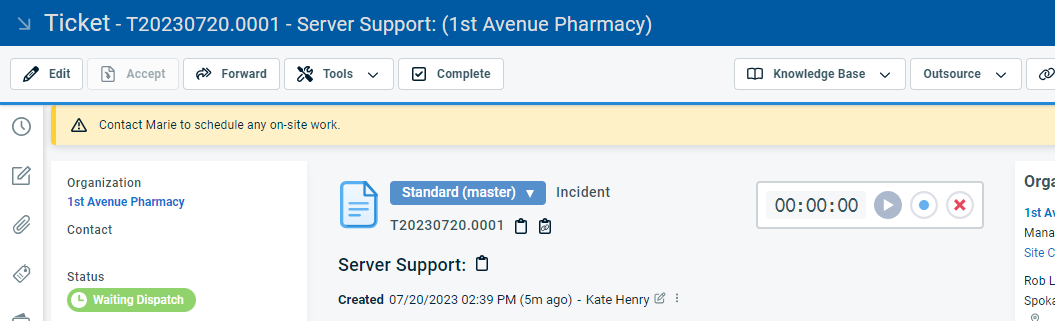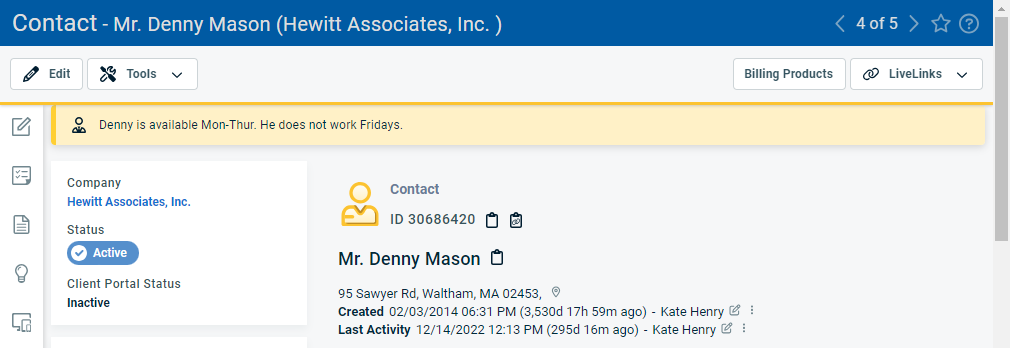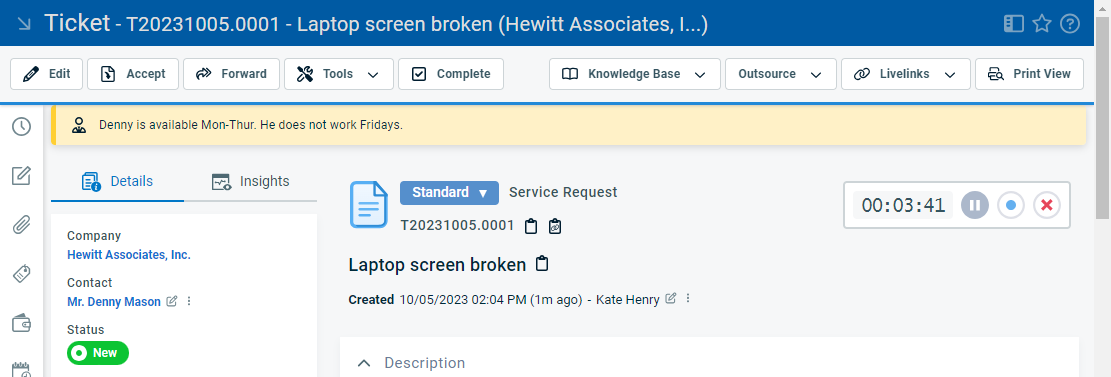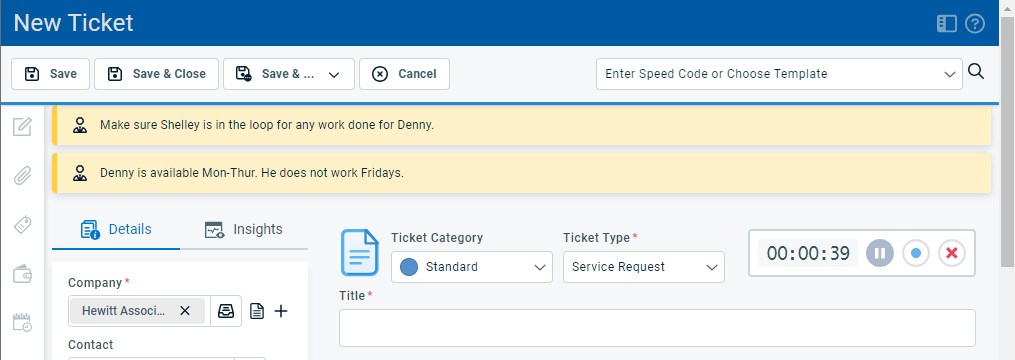The Organization and Contact Alerts tabs
PERMISSIONS Security level with access to CRM, and Edit All or Edit Mine permission for associated organization.
NAVIGATION Left Navigation Menu > CRM > Search > Organizations > click Search > click an organization name > accessory tabs > Organization Alerts
NAVIGATION Left Navigation Menu > CRM > Search > Contacts > Contact (Last Name) or Contact (First Name) or Contact (Email) > click a contact > Contact Alerts
On the Organization Alerts tab, you configure messages that will appear as alerts on several Autotask pages for the specific customer only.
On the Contact Alerts tab, you can configure messages that will appear as alerts on several Autotask pages for the specific contact only.
All Autotask users can see alerts. To open the page, use the path(s) in the Security and navigation section above.
EXAMPLE Use Cases
• You want to make sure that everyone who deals with this customer is aware that they are on credit hold.
• This customer requires special handling, because they are a reference organization.
• You can only get into the building Monday through Wednesday.
• All on-site visits must be coordinated with Mary.
- On the Organization page, click the Organization Alert accessory tab. The following text fields are available:
| Field Name | Description |
|---|---|
| Organization Alerts | This alert appears on both the Organization and the Organization Dashboard view. |
| Ticket Alerts | This alert appears on the New Ticket, Ticket Detail, Edit Ticket and Ticket Time Entry pages for all tickets for this organization. |
| New Ticket Alert |
This alert appears at the top of the ticket when adding a new ticket for this organization. |
- Enter a plain-text message of up to 8,000 characters into each text field. A counter at the bottom of each field lets you know how many characters are left.
- Click Save.
- On the Edit Contact page, click the Contact Alerts tab. The following text fields are available:
| Field Name | Description |
|---|---|
| Contact Detail Alerts | This alert appears on the contact detail page. |
| Ticket Detail Alerts | This alert appears on the New Ticket, Ticket Detail, Edit Ticket, and Ticket Time Entry pages for all tickets associated with this contact. |
| New Ticket Alert | This alert appears at the top of the ticket when adding a new ticket for this contact. |
- Enter a plain-text message of up to 8,000 characters into each text field. A counter at the bottom of each field lets you know how many characters are left.
- Click Save.
IMPORTANT Alerts are not displayed for users of LiveMobile.
All alert messages have a yellow background.
If the text contains more than 1,100 characters, it will be truncated to 1,000 characters. To view a long note, click the ...show more link. The message bar will expand to show the entire message.