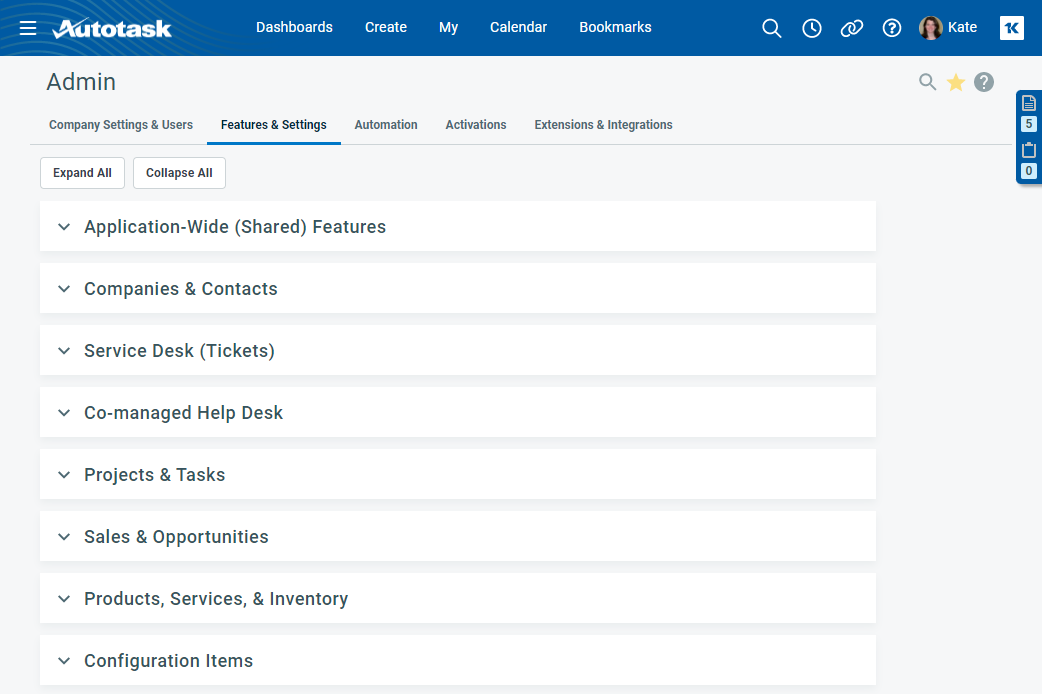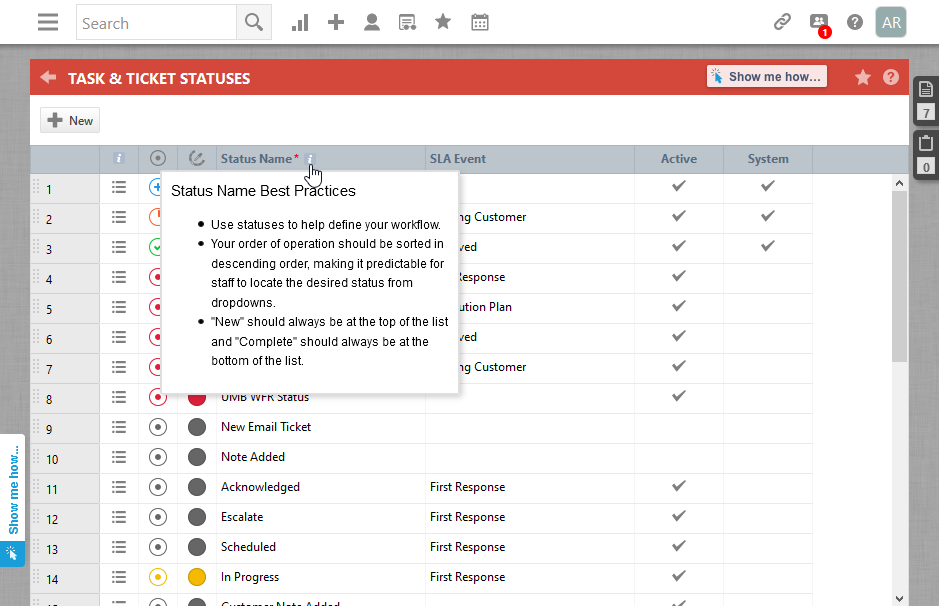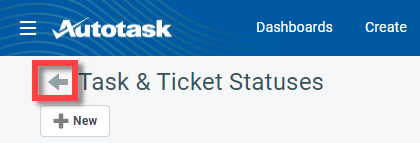Navigating Admin pages
Tabs
When you open the Admin area, you will see that it is organized in a series of tabs. Each tab consists of expandable sections that provide access to configuration pages for specific features.
The following areas are configured on the tabs:
| Tab name | Description |
|---|---|
|
Organization Settings & Users |
On this tab, you configure the settings for your local organization, your resources, and the security levels you will assign to them. Refer to Configuring settings for your local organization and resources. |
|
Features & Settings |
On this tab, you will configure the core features of Autotask. |
|
Automation |
On this tab, you will configure automation features that may be used in multiple core features. |
|
Activations |
On this tab, you can activate features in Autotask that are originally hidden in the UI. Refer to Activations. |
|
Extensions & Integrations |
On this tab, you configure integrations with external applications by Datto or other vendors. Refer to Extensions and Integrations. |
Opening a page
Click on a link to open a configuration page. If you have questions about how to work with the specific page:
-
click the Help icon to open the online help specifically for your current page
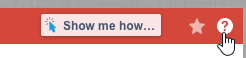
-
click Show me how... to be walked through the configuration steps

Searching for a configuration page
To quickly locate a configuration page, click the Search icon and enter a search term.
The correct tab will open, and the walk-through help, if available, will be launched.
Bookmark a page
To add this page to your list of bookmarks so you can easily return to it, click the star icon ![]() in the upper right corner. For more information on using bookmarks, refer to Bookmarks.
in the upper right corner. For more information on using bookmarks, refer to Bookmarks.
Returning to the Admin page
Click the back arrow in the upper left corner to return to the Admin page.