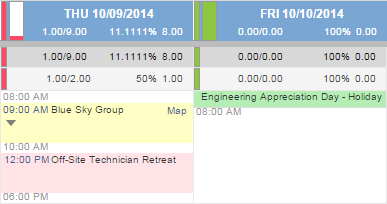Quick reference to colors, icons and metrics
PERMISSIONS All Users
NAVIGATION Calendar > Dispatch Calendar
NAVIGATION My > Miscellaneous > Calendar
To open the page, use the path(s) in the Security and navigation section above.
Your Autotask calendar and the Dispatch Calendar use color coding and utilization metrics to help you quickly distinguish between schedule item types and see who has free time. The charts below will help you understand them.
| Color | Calendar Item | Description |
|---|---|---|
| Yellow | Service Call | A time slot reserved for a specific customer. You add tickets and/or tasks to the service call that you want to address during the scheduled time. The service call appears on the calendar of all users who are assigned to a ticket or task that is part of the Service Call. TIP On your calendar only (not on the Dispatch Calendar), when a ticket or task listed on a service call has been completed, it has a line through it. |
| Blue | To-Do | A time slot scheduled for a non-billable organization related activity. Users must have access to the CRM module in order to view to-dos on their own calendar. |
| Light Pink | Appointment | A time slot scheduled for non-company related appointments such as private appointments or company meetings. |
| Pink | Time Off (requested and approved) | A time slot for which the resource has submitted a time off request; text indicates whether the time off is requested or has been approved.
You cannot drag and drop time off items. |
| Green | Holiday | Resource holidays, based on the Holiday Set associated with the internal location of the resource that appears on the schedule. Resources assigned to different locations may show different holidays. You cannot drag and drop holidays. |
| White | Empty Calendar Slot | Unscheduled time. |
Utilization Metrics track and display information about resource time. The utilization metrics include the following numeric values:
- 0.00/0.00 (Hours scheduled/ Hours available)
Hours scheduled = all time scheduled on the calendar for that day including appointments and to-dos. Hours available = Daily Availability
You will see the following totals:
- Total values for all resources, both individuals and workgroup members, that appear in the schedule
- Total values by workgroup, for all resources that are members of the workgroup
- Total values for all individuals that appear in the schedule and are not members of a workgroup.
- Values for each individual resource
The following table describes the color coding for utilization metrics:
| Indicator | Description |
|---|---|
| Green - Over 75% of the resources available time is scheduled. | |
| Yellow - Between 50% and 75% of the resources available time is scheduled. | |
| Red - Less than 50% of the resources available time is scheduled. |
NOTE The color coding for the utilization metrics display in the Dispatch Calendar is different from the color coding that appears in the workload report.