Copying an existing contract
PERMISSIONS Manager
NAVIGATION Left Navigation Menu > Contracts > Search > context menu > Copy Contract Wizard
The Copy Contract Wizard allows you to create a copy of an existing contract and populate it with information from the original contract. You can copy a contract for the same organization or a different organization.
TIP Create your standard contracts under your local organization, and then copy them to customers as needed. Note that you will not be able to copy a contract to an organization that is associated with a different currency.
NOTE For recurring service contracts only: if you have a recurring service contract that will end soon, and you want to use the same contract again for the same customer, you can renew the contract instead of copying it. Refer to Renewing a recurring service contract.
To copy a contract, do the following:
- Use the Contract Search to find the contract you want to copy. Refer to Searching and managing contracts.
- Select Copy Contract Wizard from the context menu.
- If the contract you are copying has one or more exclusion contracts, you'll be prompted to select which, if any, associated exclusion contracts you want to make copies of, as well.
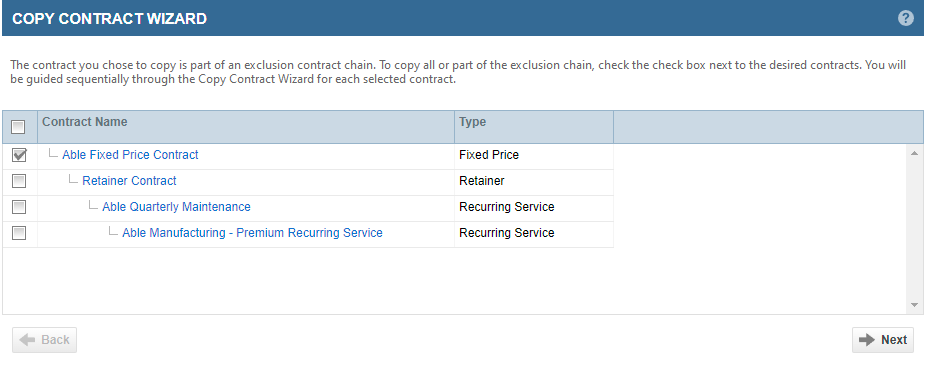
- Click Next.
If the contract contains billing rules, a warning in red font will inform you that they will be set to inactive to give you a chance to review them.
- Complete the Copy Contract Wizard. Accept or edit the data as needed.
- All wizard pages are identical to the New Contract Wizard pages. For field descriptions, refer to Creating a contract.
- Most wizard fields are populated with the values from the original contract, but can be edited. Refer to the following table:
| Contract Type/Field Name | Copied? |
|---|---|
| All Contract Types | |
| Contract Name | [Copy of] original contract name. |
| Organization Name | |
| Contact Name | This field is cleared if the organization name is changed. |
| Start Date | |
| End Date | |
| Default Service Desk Contract | |
| Contract Description | |
| Contract Category | |
| Line of Business (Billing) | |
| Service Level Agreement | |
| External Contract Number | |
| Opportunity | This field is cleared if the organization name is changed. |
| User-Defined Fields | |
| Approve & Post Labor | |
| Require users to enter start and stop time on project tasks | |
| Billing Organization | |
| Billing Notification Contact | |
| Exclusion Contract | The exclusion contract is only copied for the same organization as the original, or its sub-organization. |
|
Exclusion Set |
|
|
Other Excluded Roles and Work Types |
|
| Notification Rules | |
| Notification recipients | |
|
Template and Subject |
|
| Contract Charge Defaults | |
| Internal Labor Costs | |
| Billing Rules | Billing rules will be copied as inactive to give you a chance to review them. All rules will have a start date equal to the new contract's start date, with no end date.
|
| Recurring Service | |
| Contract Period Type | |
| End After # Occurrences | |
| Setup Fee | |
| Setup Fee Billing Code | |
| Services, Service Units, Service Adjusted Price, Service Bundles, Service Bundle Units, Service Bundle Adjusted Price | The Invoice Descriptions, and Internal Descriptions and Price are copied. The price is copied from the latest contract price of the service or bundle. IMPORTANT If the original contract prices were adjusted, the wizard will use the latest adjusted prices, even if the start date of the copied contract is before the date of the price adjustment. If you change the price of a service from $10 to $20 on March 2, and then copy the contract effective March 1, the price in the copied contract will be $20. |
| Service/Service Bundle Adjustments | |
| Time and Materials | |
| Estimated Revenue | |
| Estimated Costs | |
| Estimated Hours | |
|
Included Roles |
|
| Contract Hourly Billing Rate | NOTE Copy contract includes all original contract billing rates, even if the role from a contract role/rate pair has been excluded from all new contracts. Refer to Excluded from New Contracts. |
| Block Hour | |
| Estimated Revenue | |
| Estimated Costs | |
| Estimated Hours | |
| Enable Overage Billing | |
| Overage Billing Rate | |
| Included Roles | |
| Contract Block Hour Multiplier | |
|
NOTE The following fields do not appear in the wizard, but they will adhere to the copy behavior described. On the last page of the wizard, you will receive a prompt to Open the contract you just created and create block purchase(s). |
|
| (Block) Start Date | |
| (Block) End Date | |
| (Block) Hours Purchased | |
| (Block) Hours Approved | |
| (Block) Hours Remaining | |
| (Block) Status | |
| (Block) Paid | |
| (Block) Payment Number | |
| (Block) Invoice Number | |
| (Block) Payment Type | |
| Notification Rules | |
| Fixed Price | |
| Estimated Revenue | |
| Estimated Costs | |
| Estimated Hours | |
| Amount Already Received | |
| Amount To Be Invoiced | |
| Default Milestone Code | |
| Included Roles | |
| Contract Hourly Billing Rate | |
| (Milestone) Name | |
| (Milestone) Amount | |
| (Milestone) Billing Code Name | |
| (Milestone) Due Date | |
| (Milestone) Ready to Bill | |
| (Milestone) Description | |
| (Milestone) Status | |
| (Milestone) Project | |
| Retainer | |
| Estimated Revenue | |
| Estimated Costs | |
| Estimated Hours | |
| Charge tax on eligible labor and charge items | |
| Included Roles | |
| Contract Hourly Billing Rate | |
| Email Subject/Email Message | |
| Retainer Purchases | |
| Notification Rules | |
| Per Ticket | |
| Estimated Revenue Estimated Costs Estimated Hours |
|
| Overage Per Ticket Rate | |
| Included Roles | |
| Contract Hourly Billing Rate | |
| Ticket Purchases | |



