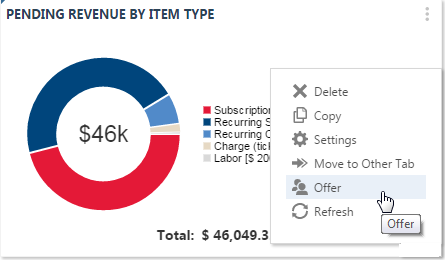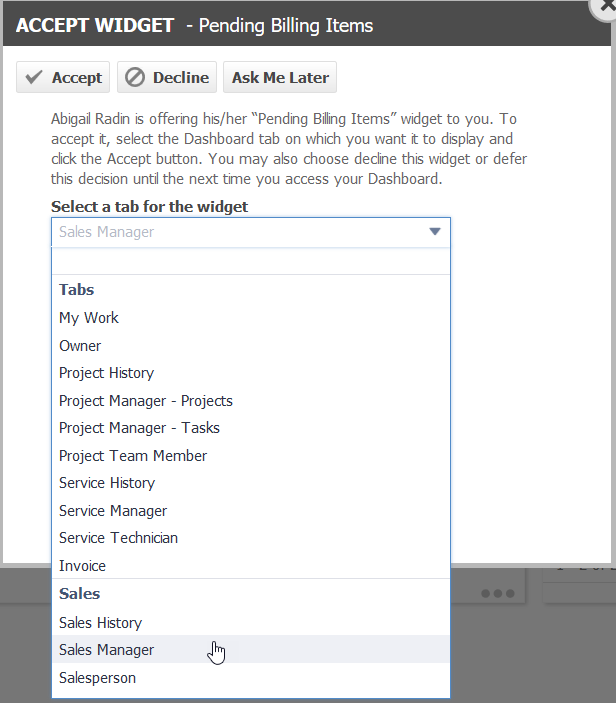Offering widgets to other users
PERMISSIONS All users with security levels that have the Can offer Dashboard widgets to other Resources system setting enabled
NAVIGATION Any dashboard tab that is not a shared tab: Dashboards > Tabs
If you have created a widget on one of your dashboard tabs that other users would like to add to their dashboard, you can offer it to them. You can share all types of widgets, with the exception of HTML widgets, which might have potential security issues.
NOTE Widgets on organization dashboards cannot be offered to other users. Refer to The Dashboard view.
Offering the widget
- To open the page, use the path(s) in the Security and navigation section above.
- Hover over the more icon (the three dots) in the upper right corner of the widget.
- Select Offer. The Offer Widget dialog box will open.
- Click the selector icon next to the Offer To field and select the name of one or more resources.
- Click Save & Close. The selector window will close.
- Click OK on the Offer Widget dialog box.
The dialog box will close. The selected resources will be prompted to accept the widget the next time they log in.
NOTE You cannot offer widgets to Dashboard User security levels because they are unable to add or edit them.
What happens if...
The resource accepting the widget will get the most recent version of the widget. If the widget is modified after it has been offered, the recipient will get the modified version.
Once a offered widget has been accepted, it will have no ongoing relationship to the original widget, and changes made to the original widget will not impact the accepted widget.
If a widget is offered (but not yet accepted), then deleted, the request to offer the widget will also be deleted. Once an offered widget has been accepted, it will have no ongoing relationship to the original widget, and if the original widget is deleted, the accepted widget will not be deleted.
Accepting a widget
The next time the user who has been offered a widget logs in, a dialog box will let them know that they were offered a widget.
They have three options:
- They can accept the widget by selecting a tab to put it on and clicking Accept. The widget will be added to the bottom of the selected tab.
If they choose a dashboard tab that already has the maximum number of widgets, they will receive an error message and the dialog box will remain open so they can select a different tab.
- They can click Decline. There is no way to undo this action. The widget would need to be offered again.
- They can postpone the decision and click Ask Me Later. The next time they access the dashboard, they will be prompted again. Clicking the dialog’s X button will do the same thing as clicking the Ask Me Later button.
If multiple widgets are waiting acceptance, they will get a separate pop-up window for each offered widget that has not been accepted or declined.
NOTE Shared widgets obey the constraints of the user's security permissions. The accepting user may see different data than the user offering the widget.