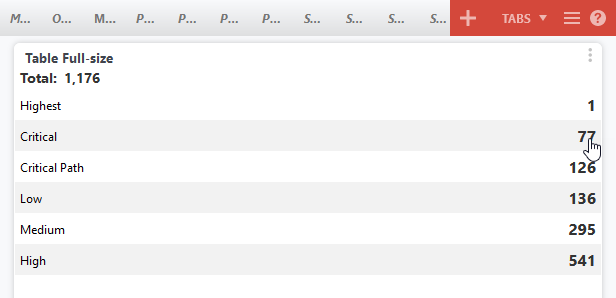Whole-tab widgets
Many Autotask customers use grid widgets and chart widgets of type Table essentially as saved searches. Since they often contain a long list of items, you have the option to create them as whole-tab widgets that take up all available space on the tab. You won't have to drill in or scroll to view up to 100 items.
Both chart and grid whole-tab widgets share the following features:
- Whole-tab widgets consume the entire width and height of the dashboard area.
- They will always be the first and only widget on the tab.
- The Add Widget area will not appear, and the Add Widget and Copy Widget options will be disabled if current tab has a whole-tab widget.
- Attempting to move a whole-tab widget to another tab that is not empty, or any widget to a tab that contains a whole-tab widget will result in an error.
- You can select up to 32 columns to be displayed.
-
From the drill-in grid, you can easily return to the widget.
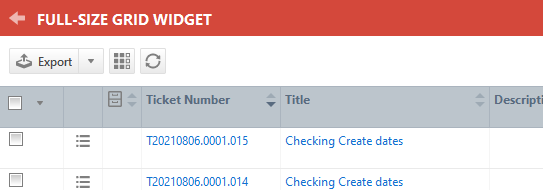
About whole-tab chart table widgets
Full-size table widgets require you to group data by a field you must select. The resulting widget table will appear like a summary report.
You click on the total, or on a segment summary to open the grid.
About whole-tab grid widgets
Full-size grid widgets immediately open to the grid.
Grids can display up to 100 records.
A Show All link lets you open the full paginated search.