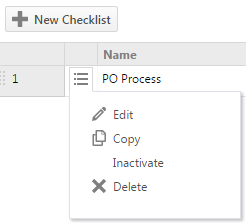Managing lists and tables
PERMISSIONS Your ability to view, add, edit or delete entities is controlled by the object permission settings on your security level. You must have Admin access to the section the list belongs to. Please check with your Administrator.
NAVIGATION Left Navigation Menu > Admin
The Autotask Admin section contains a large number of pages that let you manage the options that are available for the fields of the various entities. These lists share a number of page features and menu options. Not all features and options are available on all pages.
The New button
- To add custom options to most lists, click New or New (Entity Name).
A row is inserted in the table. For some entities, a dialog box opens. - Populate all required fields.
- Click Save.
Menu options
The menu can include the following options (not all lists include all options):
| Option | Description |
|---|---|
| Edit |
Puts the selected row into Edit mode or opens the Edit <Option> dialog. Make your changes and click Save, or Cancel. On some pages, you may not be able to edit system options. |
| Copy | Creates a copy of an option. The name is the same as the original, followed by (Copy). |
|
Inactivate / Activate
|
New options are active by default. When an option is inactivated, it is no longer available for use, but existing associations with other entities remain in place and in effect. You may be unable to inactivate an option that is referenced elsewhere. NOTE Sometimes, the association that prevents inactivation is not obvious. For example, to inactivate a queue or ticket status associated with Incoming Email Processing, you must select a different one first. |
|
Delete
|
The ability to delete an option is severely restricted. List options cannot be deleted if:
IMPORTANT To preserve data integrity, Autotask prevents deletion of entities that have dependent entities or are referenced elsewhere! If you are unable to delete an entity, you should inactivate it to make it unavailable for use. |
|
Set as Default
|
Makes the selected option the default that is assigned when a new item is created. There can be only one default. When you specify a new default, the default setting is automatically removed from the previously selected default option. |
Sort Order
The numbered cells in the far left column may define the order of the options in menus and selection lists in the user interface. To change the sort order in the table, grab the numbered cell in a row to drag and drop the row into a different spot on the list.