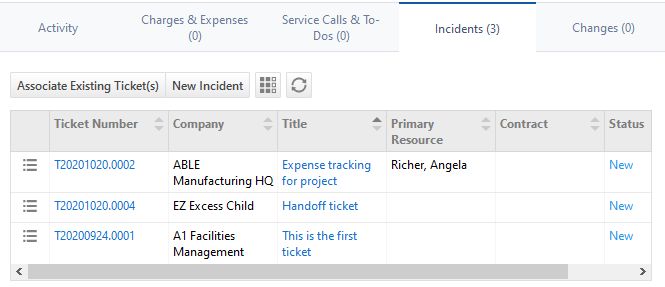The Incidents tab
PERMISSIONS Service Desk object permissions to add and edit tickets.
NAVIGATION Left Navigation Menu > CRM > Search > Organizations > click Search > click an organization name > accessory tabs > Tickets
NAVIGATION Left Navigation Menu > Service Desk > Search > Tickets > click Search > open a ticket
On the Incidents tab of problem and change request tickets, you create and manage associated incident tickets. To open the page, use the path(s) in the Security and navigation section above.
The following options are available:
| Option | Description |
|---|---|
|
Associate Existing Ticket(s) |
Click this button to open the Select Ticket page. All tickets in your Autotask instance are available. By default, Show Tickets >1 Year Old and Include recurring Tickets are selected, Include Complete Tickets is cleared, but settings can be modified.
IMPORTANT Selecting a problem or change request ticket will mark it as an incident of this ticket. Any incident tickets associated with the selected problem or change request ticket will be disassociated from them and associated with this ticket. |
|
New Incident |
Opens the New Ticket page, with Incident preselected as the ticket type. The Title and the Organization default to the title of the problem or change request ticket, and a number of Ticket Information fields are copied as well. Complete and save the ticket. |
|
Context menu |
|
|
To sever the relationship between the problem or change request ticket and an incident on the table, select Disassociate Ticket from the ticket context menu. NOTE Removing an incident from a problem or change request ticket does not delete the ticket. |
|
For a full description of the context menu available on all ticket tables, refer to Searching and managing tickets.