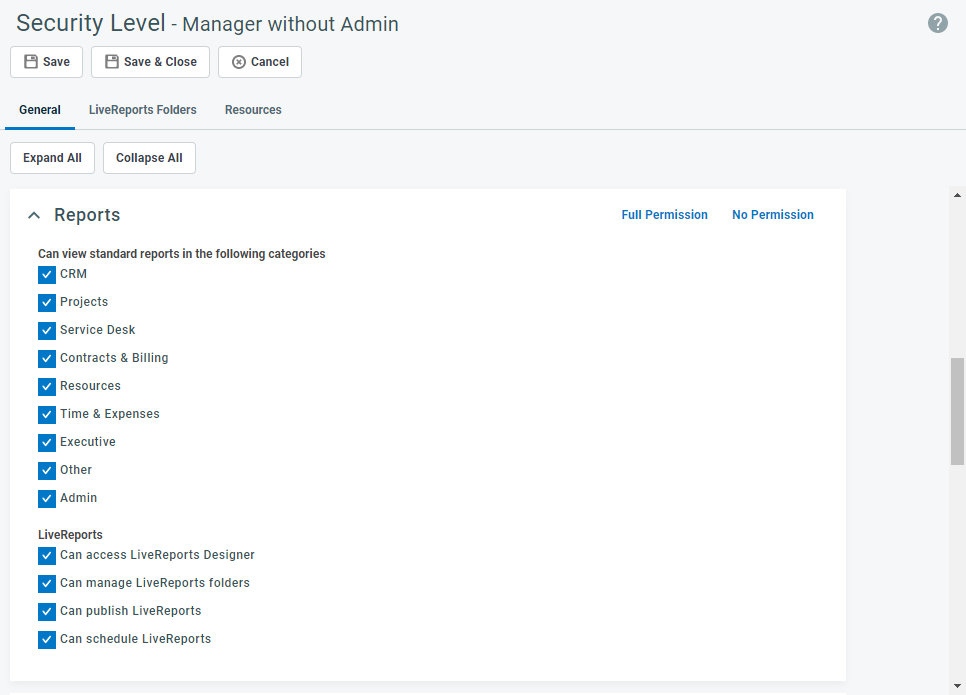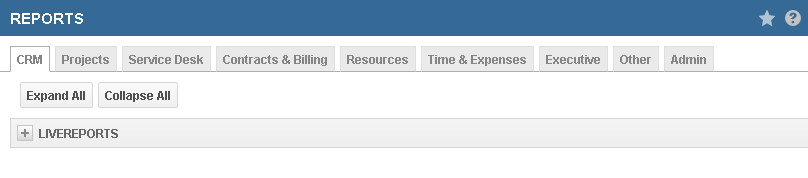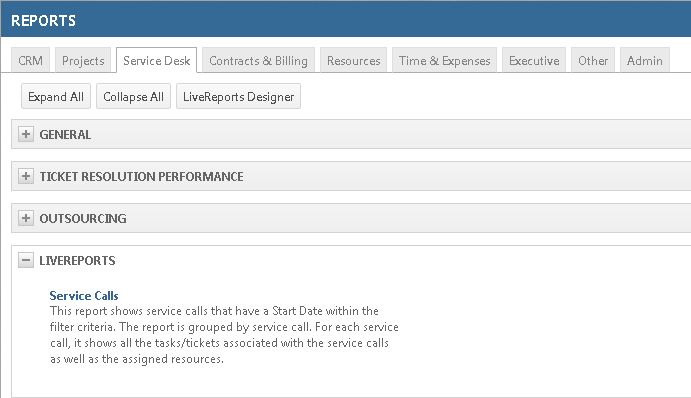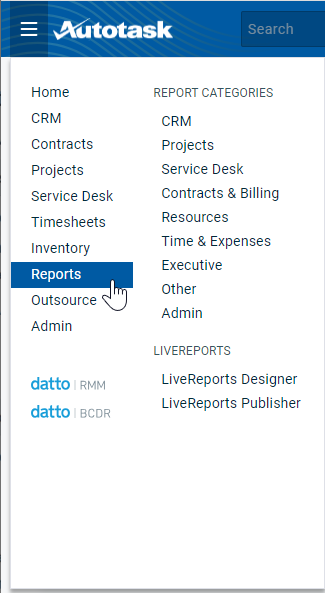Report security
Autotask provides users with numerous pre-built reports for all areas of the product. There are two types of pre-built reports: Standard reports and system LiveReports. For more information on the difference between these two types of reports, refer to Finding a pre-built report.
Multiple levels of security control access to pre-built reports and the data within the reports.
- The settings that control access to reports, that is, who can run a report, differ between Standard reports and LiveReports.
- The settings that control access to data, that is, what data users see when they run a report, are the same for both Standard and LiveReports. These settings also apply to widgets and search tables.
Best practices
To ensure that your resources have access to only the reports and data that they need, Datto recommends reviewing our report security best practices. Then, review your company's security level settings for report and data access, along with the publish settings for LiveReports, and make adjustments as needed.
Access to standard reports is controlled primarily by security level Reports permissions.
The Reports settings grant access to view reports by report categories. The available report categories are: CRM, Projects, Service Desk, Contracts & Billing, Resources, Time & Expenses, Executive, Other, and Admin.
NOTE The security level Reports section also includes four LiveReports permissions. These permissions control access to LiveReports features, for example, to access the LiveReports Designer. They are not related to user access to view LiveReports. Access to view a LiveReport is granted when the LiveReport is published. Refer to System LiveReports access.
When a report category is selected for a security level, all users with that security level can access most reports associated with that category.
NOTE Some reports require additional permissions; for example, standard reports that allow the user to export organization and contact lists require CRM report category access and the permission, Can Access Export features in CRM Section. For details on a report's required permissions, locate the report listing via the Report Finder; refer to Finding a pre-built report.
When a user's security level grants permission to access a report category, the reports appear on that category's tab on the Reports page. The Reports page is accessed via the Autotask menu.
If a category is not selected, users with that security level do not see any standard reports on that category's tab on the Reports page. Refer to How to access reports.
System LiveReports are pre-built by Autotask, but they are not automatically available to any users, regardless of the user's Security Level permission to view Reports Categories. All LiveReports must be published. The choices made when publishing a system LiveReport determine which users can access that report and where they can access it. LiveReports can be published to one or more Departments, Security Levels, or to individual resources.
When you publish a LiveReport, Categories do not determine who can view a report, they determine only where users can access the report in Autotask. For example, a LiveReport published to the LiveReport Service Desk category appears under LiveReports on the Service Desk tab on the Reports page.
When a LiveReport is published to a resource's assigned Department, or the resource's Security Level, or directly to the resource, the resource can access the LiveReport from the category tab the report is published to, even if they do not have security level access to that standard Report Category, or an associated module in Autotask, for example, Projects.
For details on how a LiveReport is published, refer to Publishing LiveReports.
All reports that a user has permission to view, both standard and LiveReports, are accessed primarily from the Reports page.
TIP Several reports for Administrators and Managers are also available from the legacy Service Desk, Projects, or Executive Dashboards.
The Reports page has a tab for each report category. Users will always see all category tabs.
Standard reports appear on a Category tab only when the user has permission to view reports in that category. LiveReports appear on the tab when the report is published to that tab, and to the user, or user's security level or assigned department.
The Reports page is accessed from the Autotask menu.
NOTE The Reports sub-menu also includes links to the LiveReports Designer and LiveReports Publisher, if the user has permission to access those features.
Click Reports to open the Reports page; or, hover over Reports and click a report category in the sub-menu, for example, Service Desk, to go directly to that category tab.
- On the Reports page, if you did not select a tab from the Autotask menu, select the tab for the desired category.
On most tabs, reports are organized into groups. All tabs have a LiveReports group.
- Click a group heading to expand the group list.
- Click the report name to run the report.